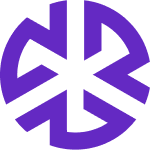Access & Edit Your Profile
Accessing Your Profile
Click the Profile icon located in the top-right corner of the page.
Click Edit Profile. The Account Settings page appears.
The Account Settings page allows you to update your basic details and email preferences.
Updating Your Basic Details
Profile Picture:
Click Change next to your current profile picture.
Select a new image from your device.
Click Save Changes to update your profile picture.
Name and Email:
Your Name and Email Address cannot be edited as they are provided by your single-sign-on (SSO) provider.
Phone Number:
Click the Phone Number field.
Enter your new phone number.
Click Save Changes to update your contact information.
Updating Your Email Notifications
Navigate to the Email Settings section in your Account Settings.
Use the toggle switch next to each email type to enable or disable notifications.
Set the Email Frequency for each email type by selecting one of the following options:
Monthly
Weekly
Daily
Instant
Customize your preferences by enabling or disabling specific Categories for each email type.
To test your selected email frequency, click the Send Test Mail button at the top of the Email Settings section.
By following these steps, you can easily manage and personalize your profile settings.