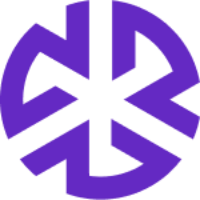Appearances & Preferences
Overview
The Appearances & Preferences section in the Administration panel allows you to customize your organization's branding and set the preferred display language. This guide walks you through configuring these settings efficiently.
Accessing Appearances & Preferences
Navigate to the Administration panel.
In the left-side menu, expand Application Configuration.
Click on Appearances & Preferences.
Brand Logo Configuration
Uploading a Logo
To update your company’s logo:
Locate the Brand Logo section.
Click on the Upload area or drag and drop a file into the designated box.
Choose an image file from your system.
The uploaded logo will be displayed in the Preview section.
All modifications are automatically saved when uploaded.
Logo Guidelines:
Recommended height: 48px for optimal display.
Supported file formats: PNG, JPG, JPEG.
Ensure the logo has a transparent background for better integration.
Default Display Language
The Default Display Language setting allows you to select the primary language for the interface.
Setting the Default Language
Under the Default Display Language section, click the dropdown menu.
Select your preferred language (e.g., English - EN).
Changes will apply system-wide for users without personalized language settings.
Allowing Users to Change Display Language
To enable users to change their individual language settings, check the "Allow users to change display language" box.
If unchecked, all users will see the interface in the selected default language.
All modifications are automatically saved when selected.
For additional support, contact your system administrator or refer to the Help Center by clicking the ? icon in the bottom-right corner of the interface.