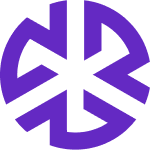Creating a Dashboard
Creating a Custom Dashboard
You can create a new dashboard in two ways:
Using the "Create New Dashboard" Button

Click All Dashboards > Create New Dashboard.
Enter a Name and Description.
Click Add Widgets to select data widgets for your dashboard.
Customize widgets by:
Changing chart types using the Switch Chart Type icon.
Selecting a default time filter for widgets.
Click Save Dashboard to save your new dashboard.
Smart Navigation: Clicking on a chart navigates to the related item’s
list view page, with the applied filters automatically highlighted.
Copying an Existing Dashboard
Click Ellipsis (⋮) > Make a Copy on an existing dashboard.
Modify the copied dashboard as needed.
Click Save Dashboard.
Creating a Saved View for Dashboards
To streamline access, users can create a Saved View for frequently used dashboard filters and data views.
Steps to Create a Saved View:
Apply your desired filters on the dashboard.
Click Save View to store your customized dashboard view.
Enter a name for the Saved View.
(Optional) Set the Saved View as your default view for quick access.
Click Save to confirm.
Click Cancel at any time to discard unsaved changes.