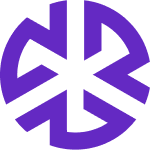Creating Requirements
Contents of the Guide
Creating Requirements
Creating Requirement From the Law Library or an Authoritative Document
Leverage Reggi to extract requirements from an authoritative document:
In the Law Library, open a document.
Click the Reggi icon.
Click Draft the Requirements.
Review the generated requirements displayed in the side panel.
Click Save Draft to store a selected requirement.
Click Open to view the saved requirement details.
Creating Requirement Manually from an Authoritative Document
Navigate to the authoritative document.
Click the Requirement dropdown in the right-side panel and select Assign Requirement.
Use the Search bar to find and assign an existing requirement, or click Create to add a new one.
Creating From Requirements List View
You can manually create a requirement from the Requirements List View:
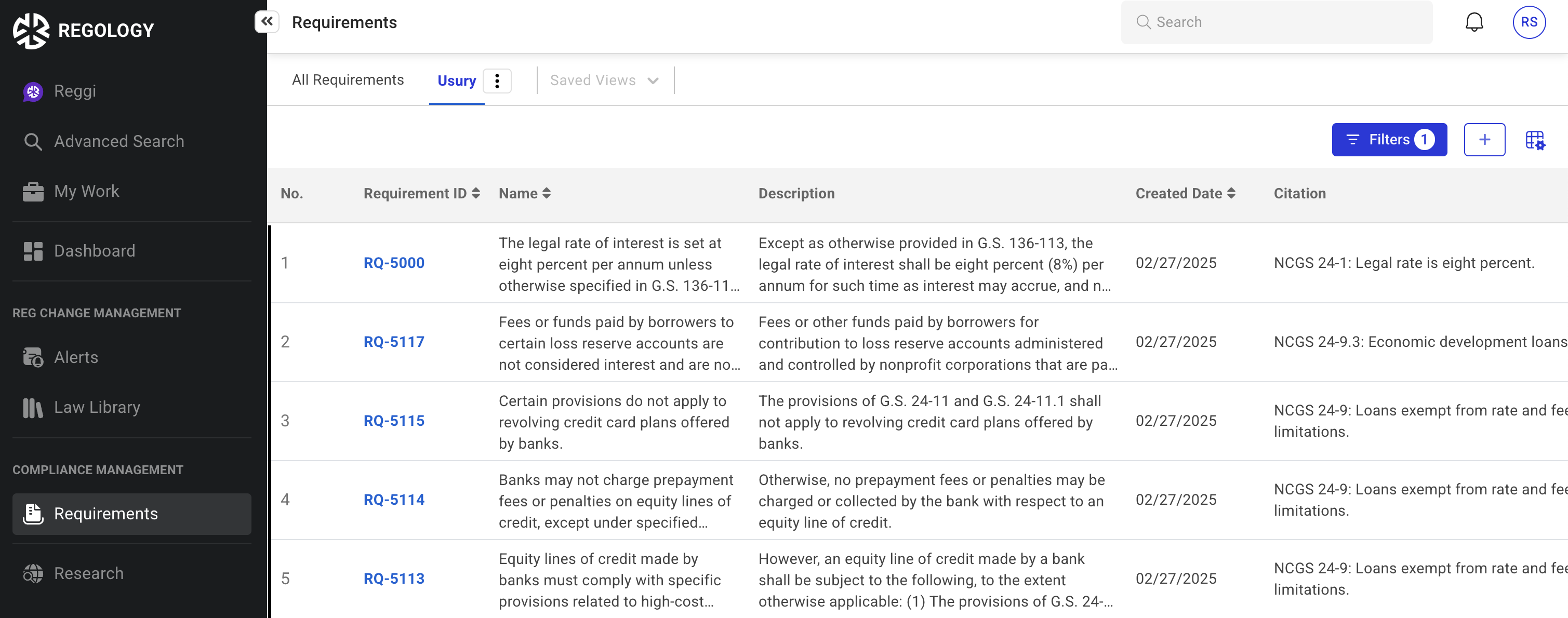
Click Requirements in the left navigation bar.
Click the Add icon in the top-right corner.
Fill in the Name and Description fields.
Click Save to create the requirement.
Creating a Requirement from Highlighted Text in an Authoritative Document
Highlight the Relevant Text
Select the portion of the authoritative document that defines a regulatory requirement.Click the “Add Requirement” Icon
Hover over the highlighted text until the action menu appears.
Click the document icon labeled “Add Requirement.”
Enter Requirement Details
Provide a title and description for the requirement.
Save the Requirement
Click Save to add the requirement to your compliance management framework.