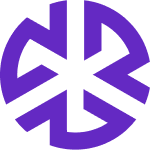Creating & Uploading a Policy
Creating a Saved View
Apply filters to display relevant Controls.
Click Save to View.
Provide a name for the saved view.
The saved view appears as a separate tab for easy access.
Click Cancel at any time to discard unsaved changes.
Creating & Uploading a Policy
To upload a new policy document:
Click Policies in the Compliance Management section of the Regology navigation bar.
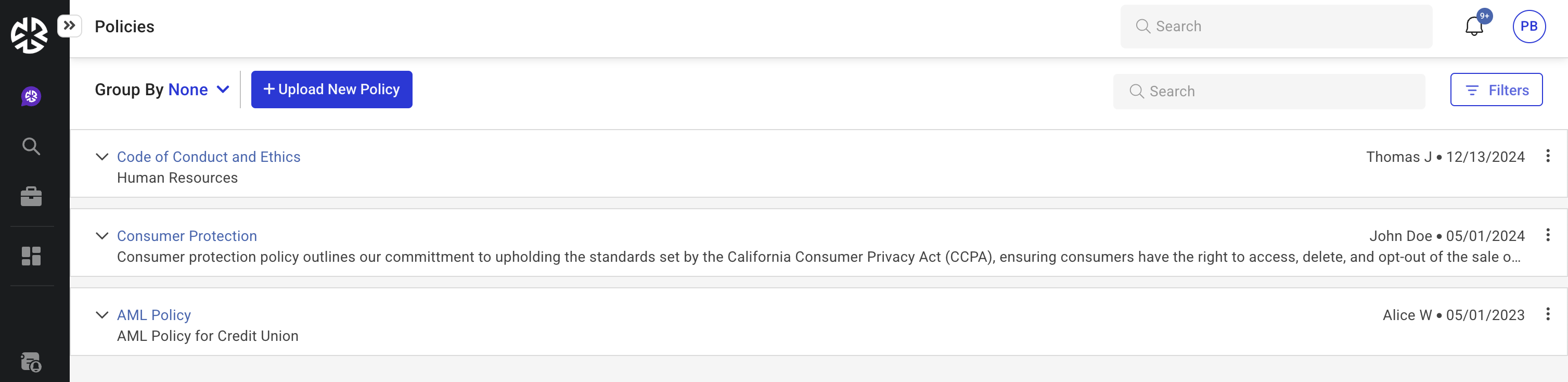
Click Upload New Policy in the top-left section of the page.
The Upload Policy modal appears.
Enter the required details:
Title and Description
Owner of the policy document
Effective Date and Last Updated Date
Document URL or upload the policy document by dragging and dropping the file
Click Save to publish the policy.
The policy is automatically available for association with authoritative documents.
Click Cancel at any time to discard unsaved changes.
Applying Filters
The filters available in the Policies section include:
Search – Allows users to search for policies using keywords.
Owner – Provides a dropdown to filter policies based on the owner.
Effective Date – Allows filtering policies by their effective date.
Authoritative Document – Allows filtering based on associated authoritative documents.
Published Toggle – A toggle switch to filter policies based on whether they are published or not.