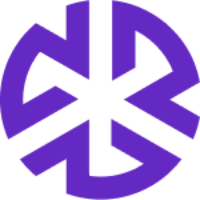January 2023 – 5.12 Release Notes
New Features and Enhancements
Saved Views for Alerts
Users can now create customized views called Saved Views by applying and saving filters.
All Alerts tab has been introduced to show all alerts in one place. This will be the default tab on which a user lands when clicking Alerts.
Three saved views are available out of the box—Bill Alerts, Regulatory Changes, and Agency Updates. These views cannot be renamed or edited.
Users can share their views with other users, pin their choice of views at the top, edit/update their views, and unpin Regology delivered views in the alerts page.
An Audit feature is available for every saved view.
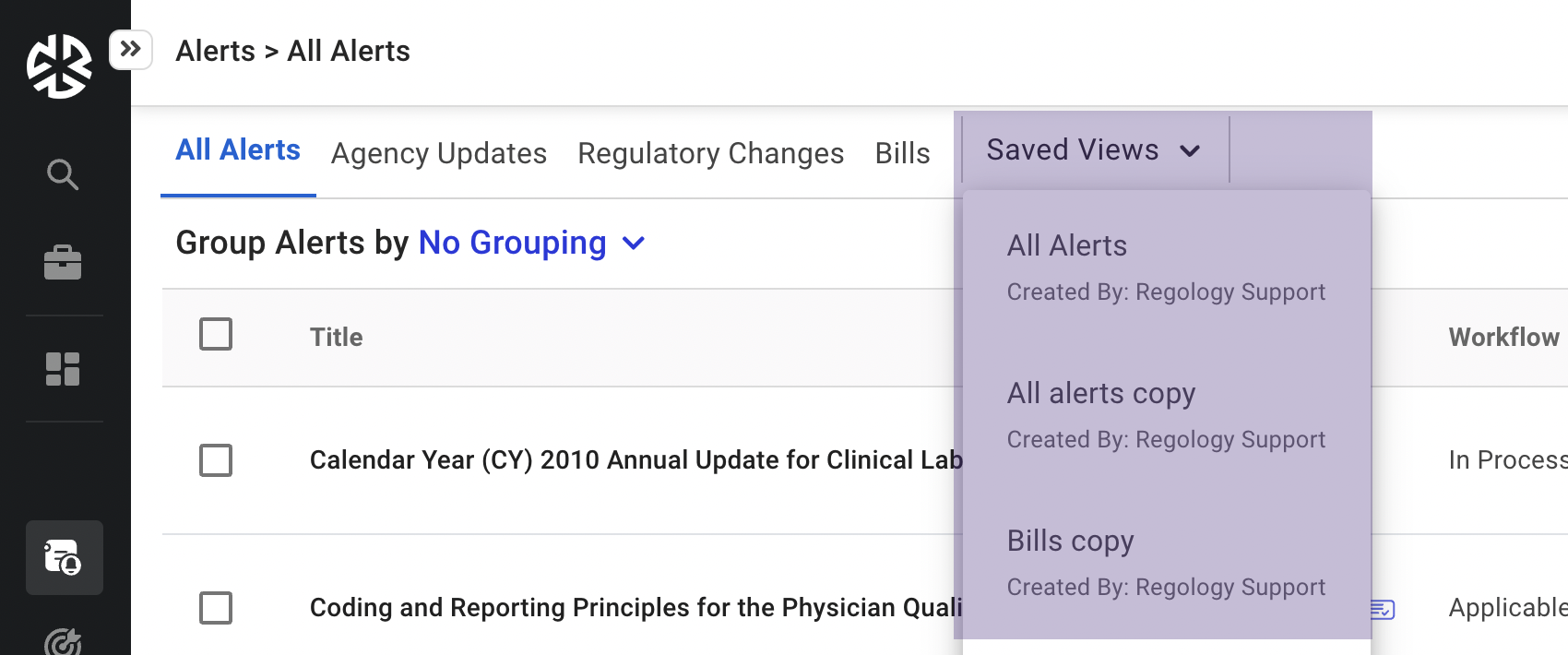
Revamped Filters
The filters on Alerts and Impact Assessments have been revamped to improve usability and to accommodate Saved Views.
New filter options have introduced for each field (example: Status - No status, Owner - Unassigned, Applicability- No applicability).
Users can now filter alerts by Topic and Jurisdiction fields as well.
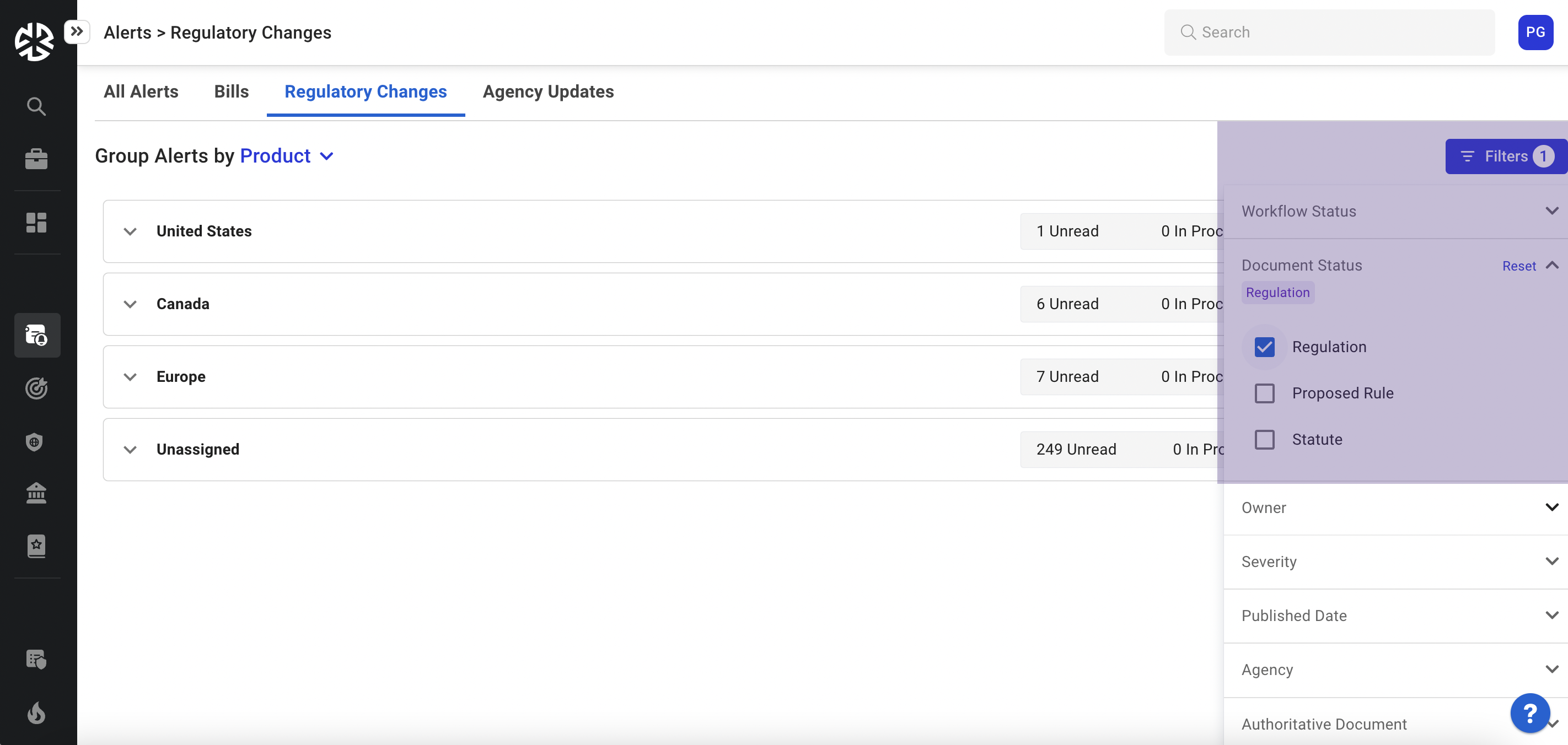
Email frequency settings
Users can now update which emails they subscribe to and at which frequency in the Email Settings section of their profile.
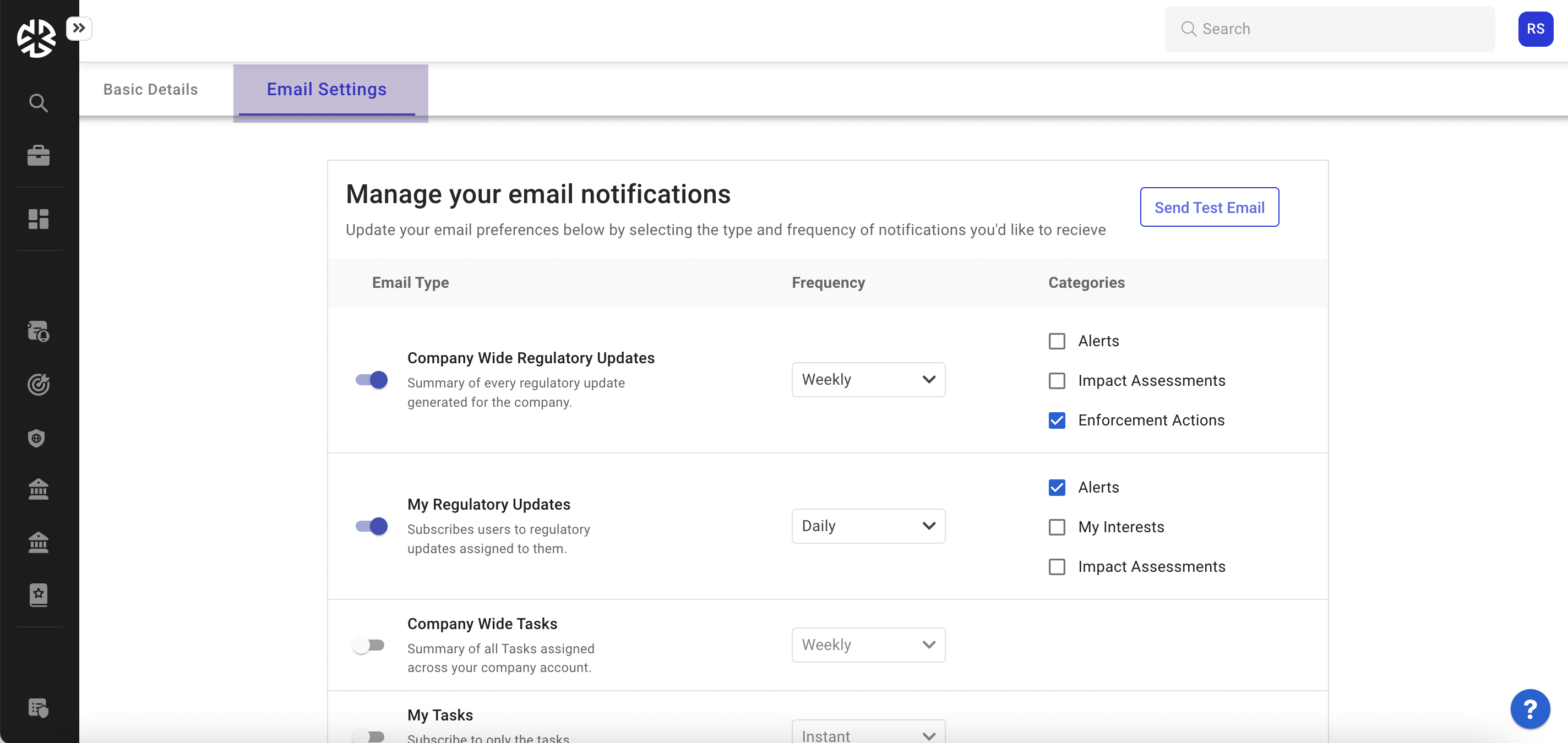
Search Updates – Published dates, Agencies, Search without Keywords
Published Date and Agency are now supported fields within Advanced Search
Users can now search without a keyword in order to see all documents for an agency, that have been mapped to a corresponding master data, or have been published within a certain date.

Auto Save for Alerts & IA
Updates made to all the fields in Alerts and Impact assessment screens are now auto-saved, eliminating the Save Changes button.
Dashboards
Navigation for all Jurisdictions related widget
Bills by jurisdictions and status
Added smart functionality for jurisdictions.
When a user clicks on the Bills by jurisdiction and workflow status widget in dashboards, they will be navigated to the All Alerts page by corresponding status being applied.
Alert Category: Bills
Jurisdiction: as per selection in widget
Workflow Status: as per selection in widget
Published date
Bills by Jurisdiction and status
Smart routing has been introduced for this widget.
When a user clicks on any of the states from the “Bills By Jurisdiction and Status” widget in dashboards, they will be navigated to the All Alerts page by corresponding status being applied.
Alert Category: Bills
Jurisdiction: as per selection in widget
Published date
And a tooltip is shown containing the state name, total count and count for unread, In Process, Applicable.
Alerts by Jurisdiction and Doc status
The alert type filter and the time filter are both available to users.
The user can select any jurisdiction from the map after adding the above mentioned filter, and then it will then navigate to the page that has the corresponding filters being applied.
Alert Category: Bills
Jurisdiction: as per selection in widget
The user may choose Individual document statues in table view, and then it will be navigated to the page that has the corresponding filters being applied.
Alert Category: Bills
Jurisdiction: as per selection in widget
Workflow Status: as per selection in widget
Published date
Filters in ‘Alerts by Jurisdiction by Document Status’ in Alert overview:
“All alerts” dropdown has been added. It contains Bills, Regulatory Changes, and Agency Updates in Alerts by Jurisdiction by Document Status page
Only the “All Doc Status” filter will be enabled when a user clicks on any of the items such as Bills, Regulatory Changes, or Agency Updates from the 'All Alerts' filter.
Users can see the count of Bills, Regulatory Changes, or Agency Updates in a tooltip when the user hover on map and selects any items from ‘All Alerts’.
Smart IA widgets and Impact assessment different chart types:
Filters for Impact assessments have been introduced.
When a user clicks on any of the graphs for these widgets in dashboards, they will be navigated to the corresponding filters being applied.
Workflow Status: as per selection in widget
Published date
Impact Assessment by Status:
Available chart types: Line chart and column chart.
Impact Assessment by Owner:
Available chart types: Pie chart and column chart, table chart.
Impact Assessment by Impact level:
Available chart types: Pie chart and column chart.
Impact Assessment by Impacted team:
Available chart types: Pie chart and column chart, table chart.
Alerts by groups widget
Users can navigate to the Alerts page along with the respective group filter applied.
When user hovers on the graph after setting up the time filter, User can see:
Group name(Name of the group)
Total count(Total count of the alerts: Unread+In Process+Applicable)
Respective status count (Unread, In Process, Applicable)
Alert by groups widget:
Bills by group widget:
Regulatory changes by group widget:
Agency updates by group widgets:
Bug Fixes
Category | Ticket Number | Description |
|---|---|---|
Search | Fixed issue where empty checkboxes were displayed in filters. | |
Published date now shows correctly. | ||
Saved views | Fixed issue where Saved Views could be modified by users with incorrect permissions. | |
Fixed issue where incorrect filters were displayed until refreshed. | ||
Added error message when the name of a view must be validated before completion of the action. | ||
Updated design of Share functionality. | ||
Enabled a user to remove another user for whom they have shared a Saved View | ||
My work | Fixed the issue where Alerts were inaccessible to some users within the My Work page. | |
Alerts | Applying a filter in one type of alert no longer applies the same filter in other alerts type. Fixed consistency issue with alert view. Fixed issue where only three options were shown under workflow status dropdown in multi-select for list view | |
Filters | "Impacted Team" filter type was not closing when we click on other filter types. Resolved. | |
Law library | Delay and issues with Switch Language button has been resolved. | |
Research | Add Lithuania to supported jurisdictions within Jurisdiction Research. |