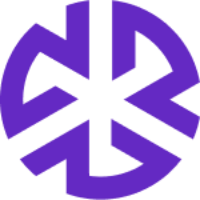Managing Controls
Applying Filters
The Filters panel for Controls includes the following options:
Search – Enter keywords to find specific controls.
Owner – Filter controls based on the assigned owner.
Status – Select from:
Not implemented ( Red)
Implemented (Green)
No longer relevant
Applicability – Filter controls based on their applicability criteria.
Authoritative Document – Narrow results by the authoritative document linked to each control.
Evidence Requirements – Filter based on required evidence for compliance.
Created Date – Sort or filter controls by their creation date.
Creating Saved Views for Controls
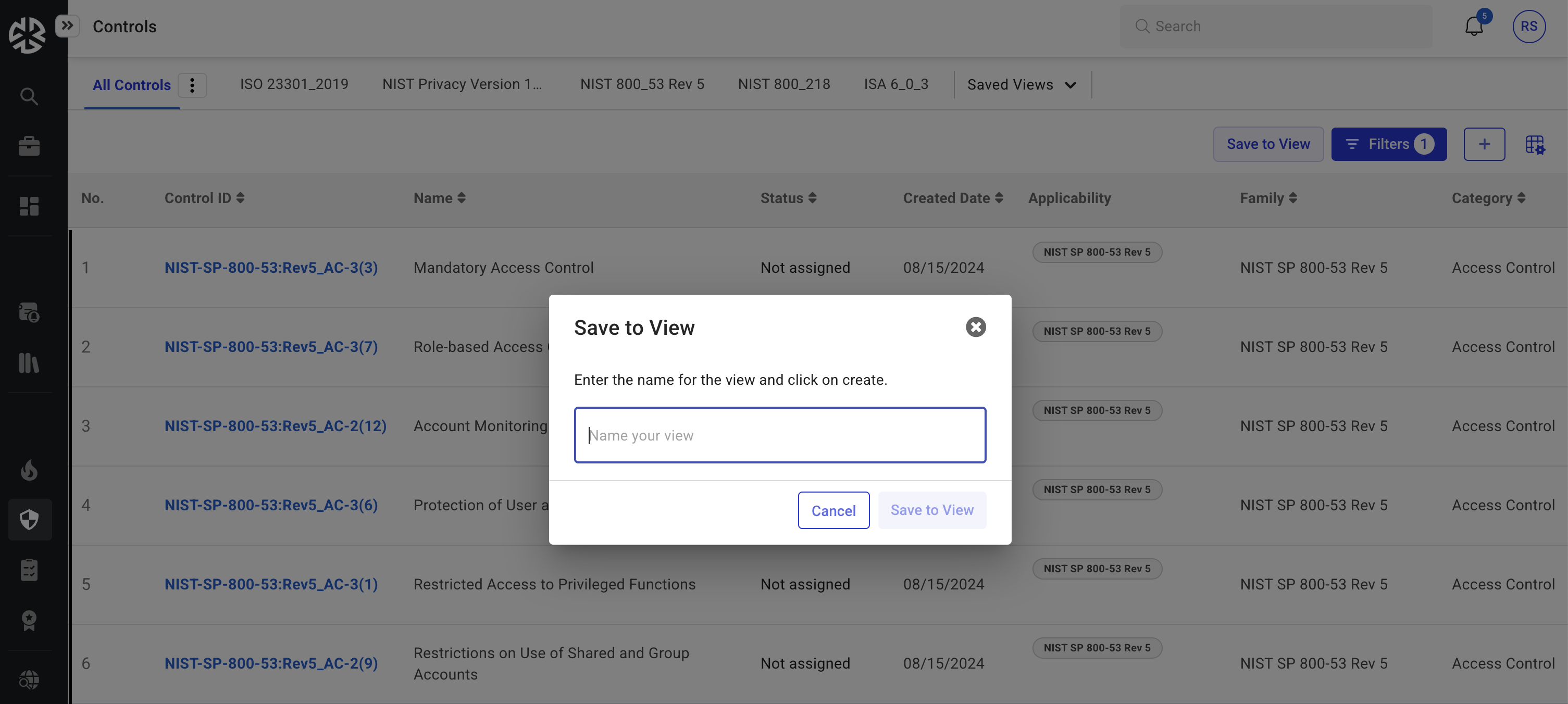
Apply filters to display relevant Controls.
Click Save to View.
Provide a name for the saved view.
The saved view appears as a separate tab for easy access.
Click Cancel at any time to discard unsaved changes.
Resizing the Controls View
Use the Resize Grid button to adjust the layout.
Click Layout Settings to save, reset or maximize the layout.
Right-Side Panel Options
Status – Expand the panel to assign a status to the Control.
Owners – Assign users/groups to the Control.
Applicability – Define where the Control applies.
Policies & Procedures – Attach or upload relevant policies and procedures.
Related Documents – Attach or upload related documents.
Requirements – Attach relevant regulatory or internal requirements to the Control.
Authoritative Documents – Link multiple Authoritative Documents to a Control.
Review & Comments
Add, reply to, and manage comments.
Use '@' mentions to tag users.
Assign comments as tasks using the “Create a task and assign to” option.