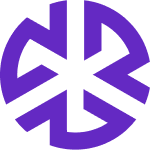My Work
Overview
The My Work section provides a centralized and focused view of all alerts and objects assigned to you or the group you are part of. This feature allows users to efficiently manage their workflow by accessing all relevant items in one location.
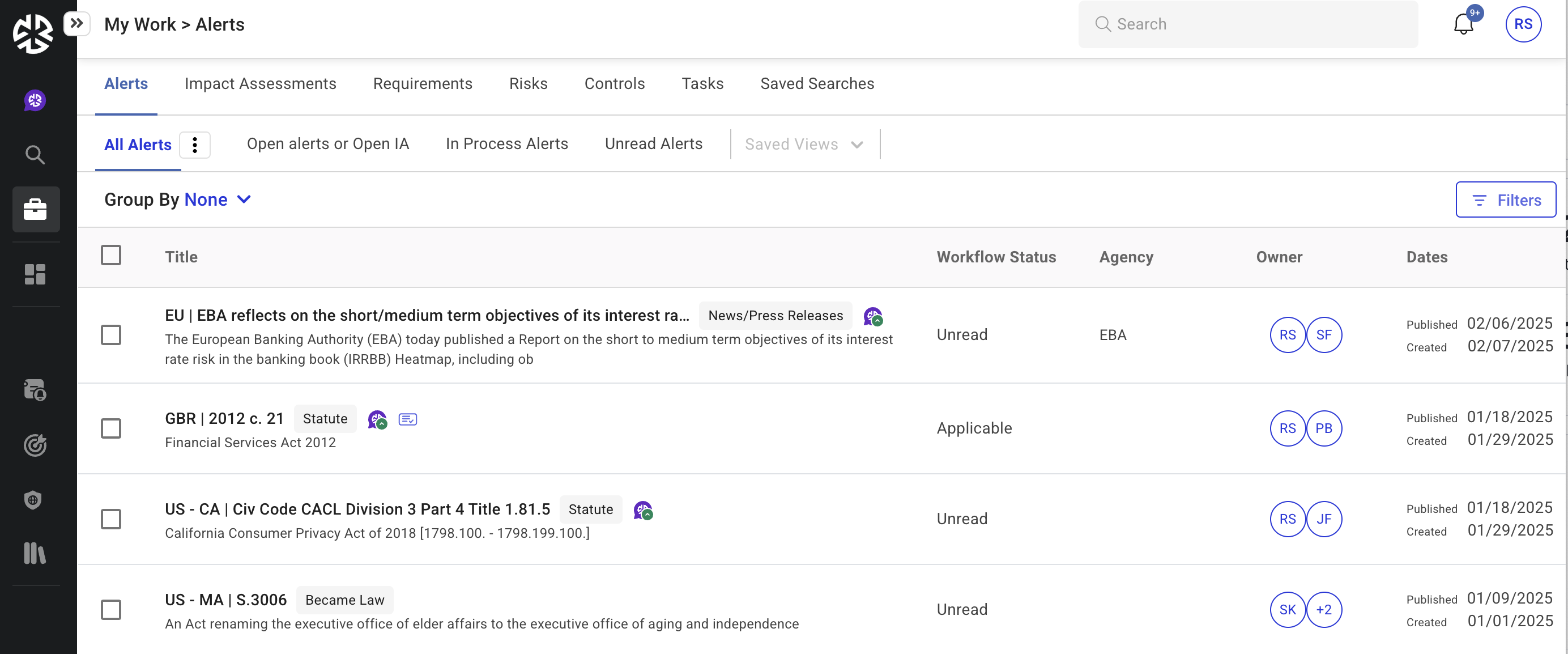
Navigating My Work
Accessing My Work:
Click My Work from the left navigation bar.
The My Work page will open, displaying the available tabs.
Viewing Assigned Objects:
Click on a tab (e.g., Alerts, Tasks) to view the assigned items.
Each tab lists the objects along with relevant details such as due dates, status, and priority.
Interacting with Objects:
Click on an object to open it and view detailed information.
Perform necessary actions such as acknowledging alerts, completing tasks, or updating impact assessments.
Creating a Saved View
To streamline your workflow, you can create a Saved View to quickly access frequently used filters and object lists:
Apply your desired filters.
Click Save View to store your customized view for future use.
Features and Functionality
Objects in My Work
The My Work page consists of the following object types, each organized under its respective tab:
Alerts: Notifications requiring your attention or action.
Impact Assessments: Evaluations related to regulatory or compliance changes.
Risks: Identified risks that need to be monitored and managed.
Controls: Compliance measures and mitigation strategies.
Tasks: Assigned tasks that require completion.
Saved Searches: Predefined searches that you have saved for quick access.
Clicking on each tab displays the corresponding objects assigned to you.