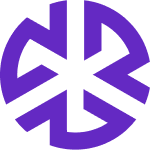System Scope
Overview
The System Scope section provides users with a detailed and filterable view of Agency Feeds and Repositories, allowing for effective monitoring of feeds, bills, laws, and regulations. It helps users easily track activated content in their system, monitor progress, identify delays, and take appropriate actions.
Accessing the System Scope Section
To access the System Scope section:
Click on your profile icon located at the top-right corner of the screen.
In the dropdown menu, select System Scope.
Upon accessing the System Scope section, choose the desired tab:
Agency Feeds: Displays information about data feeds, which include automated updates from regulatory agencies regarding laws, regulations, and other legal content.
Repositories: Displays information about legal corpora such as bills, laws, and regulations.
Alert Routing Rules – Manages rules for routing alerts based on specific criteria.
Each tab allows users to view and manage different aspects of their system’s content and configurations.
Understanding the Agency Feeds Tab
The Agency Feeds tab provides an overview of active agency data feeds in your account, helping users track their status and ensure updates are on schedule.
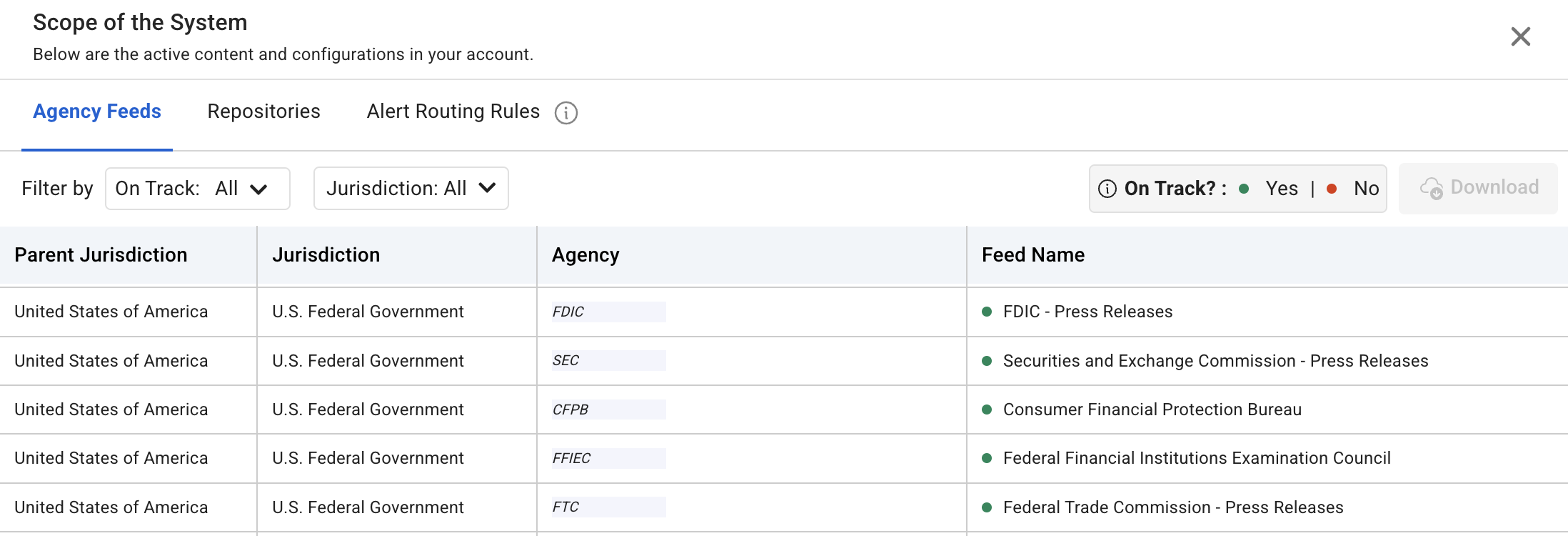
Columns in the Agency Feeds Tab
Parent Jurisdiction: Represents the overarching governing region (e.g., Europe, North America).
Jurisdiction: Specifies the country or state within the parent jurisdiction (e.g., Canada, Switzerland).
Agency: Identifies the regulatory agency or organization providing the data feed.
Feed Name: Displays the title of the subscribed data feed.
On Track?: Indicates whether the data feed is updating as expected.
On Track? Status Indicators
Yes (Green): The feed updates are progressing as expected.
No (Red): The feed updates are delayed or under maintenance.
Filtering Options
On Track?: Allows users to filter feeds based on update status. Options include:
All (default): Displays all feeds regardless of status.
Yes: Shows only feeds that are updating as expected.
No: Displays feeds that are delayed or under maintenance.
Jurisdiction: Enables users to filter data feeds by a specific country or region.
This tab enables users to monitor and manage their regulatory feeds efficiently, ensuring they stay up to date with relevant agency updates.
Understanding the Repositories Tab
The Repositories tab allows users to track the status of legislative corpora, including laws, regulations, and other legal publications. This section helps ensure that the latest legal content is available and up to date.
.png?inst-v=6400eee5-58d6-48e0-8f1e-91cf8c46931c)
Columns in the Repositories Tab
Parent Jurisdiction: Represents the broader governing region that includes multiple jurisdictions (e.g., Asia Pacific, Europe).
Jurisdiction: Specifies the country, state, or region within the parent jurisdiction (e.g., Australia, India, Denmark).
Bills: Displays legislative proposals under consideration within the jurisdiction.
Laws: Lists enacted legal frameworks, such as statutes or acts, that are currently in force.
Regulations: Includes regulatory instruments such as ordinances, ministerial orders, and executive decrees.
Other Publications: Covers additional legal materials, such as government gazettes and supplementary legal notices.
Note: A hyphen ("-") in any column indicates unavailable content due to subscription settings or jurisdiction activation; hover to see details.
On Track? Status Indicators
Yes (Green): The updates for the category are progressing as expected.
No (Red): The repository is under maintenance or experiencing delays.
Filtering Options
On Track?: Allows users to filter data based on update status. Options include:
All (default): Displays all records.
Yes: Shows only records that are updating as expected.
No: Displays records that are delayed or under maintenance.
Jurisdiction: Enables users to refine results by selecting a specific country or region.
This tab provides visibility into the status of legal repositories, helping users monitor and access critical legislative information efficiently.
Downloading Data from System Scope
Users can download the displayed content from the System Scope section in both the Agency Feeds and Repositories tabs using the Download button.