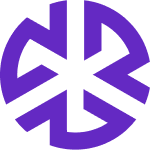Technical Configuration
Overview
The Technical Configuration section allows administrators to manage system settings related to file uploads and user sessions. This guide provides step-by-step instructions for configuring these settings to ensure secure and efficient system operations.
Accessing Technical Configuration
Navigate to the Technical Configuration section in the administration page.
Click to expand the menu and access configuration options.
File Upload Configuration
Administrators can define restrictions on file uploads to ensure compliance and security.
Steps to Configure File Upload Settings:
Navigate to Technical Configuration > File Upload Configuration.
The File Upload Configuration page appears.
Configure the following settings:
Allowed File Types: Select the file formats that users are permitted to upload. Files outside the selected types will be restricted.
Maximum File Size: Specify the maximum allowable file size for uploads.
Changes are saved automatically.
User Session Configuration
Administrators can set session-related policies to manage user access and security.
Steps to Configure User Session Settings:
Navigate to Technical Configuration > User Session.
The User Session Configuration page appears.
Configure the following settings:
Inactivity Period: Select the duration of inactivity after which users are automatically logged out.
Incorrect Password Threshold: Define the maximum number of incorrect login attempts before an account is locked. Once the threshold is reached, users must contact an administrator to regain access.
Note: This setting does not apply to SAML- and OAuth-based authentication.
Changes are saved automatically.
The Technical Configuration section provides essential controls for managing file uploads and user session settings. By defining these configurations appropriately, administrators can enhance platform security and usability.