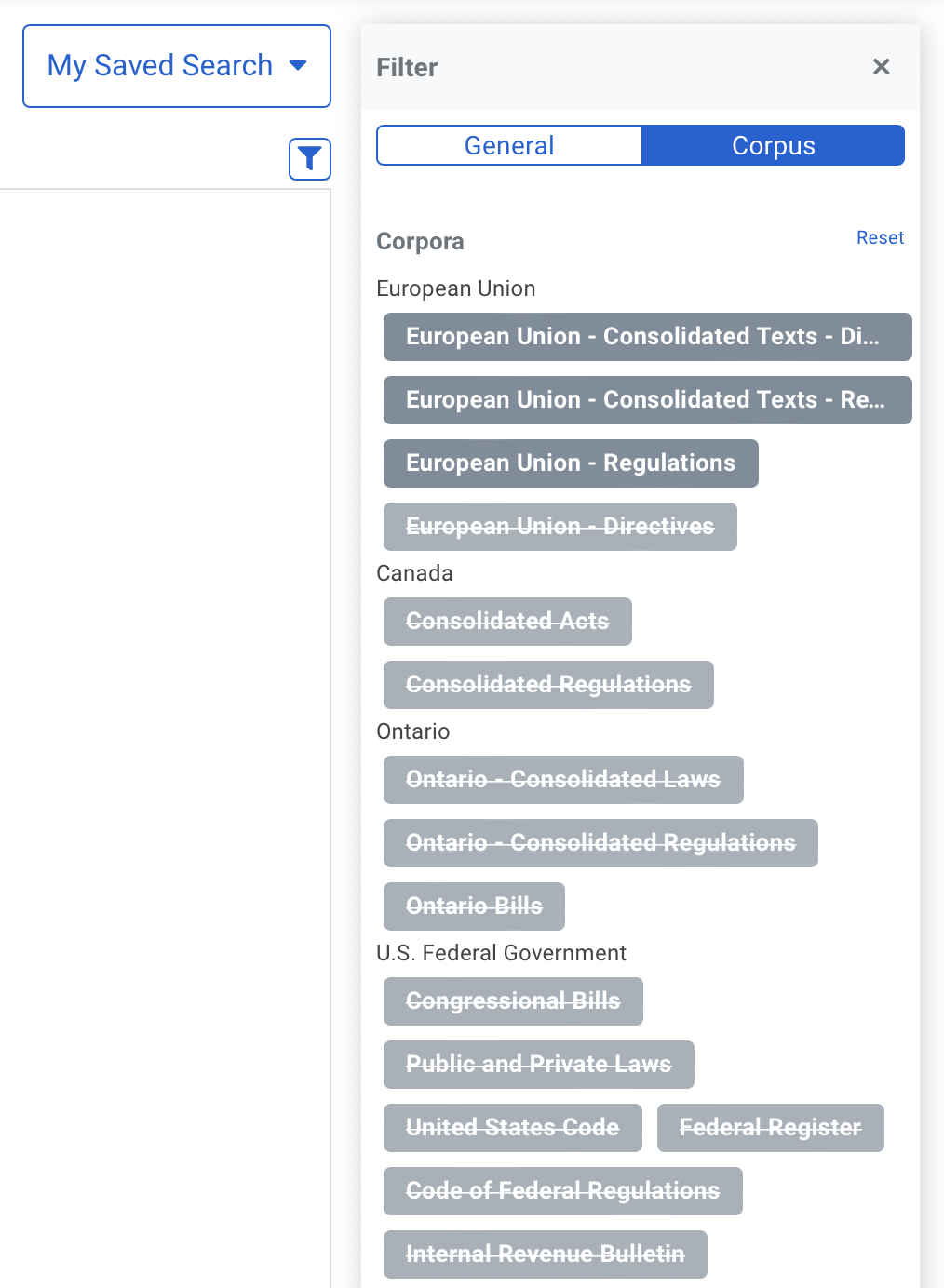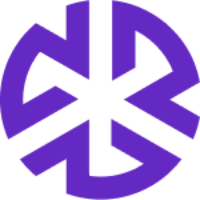Updating Search Parameters
Use the advanced search field for more granular search options. To update search parameters, click the down arrow on the right side of the search bar:
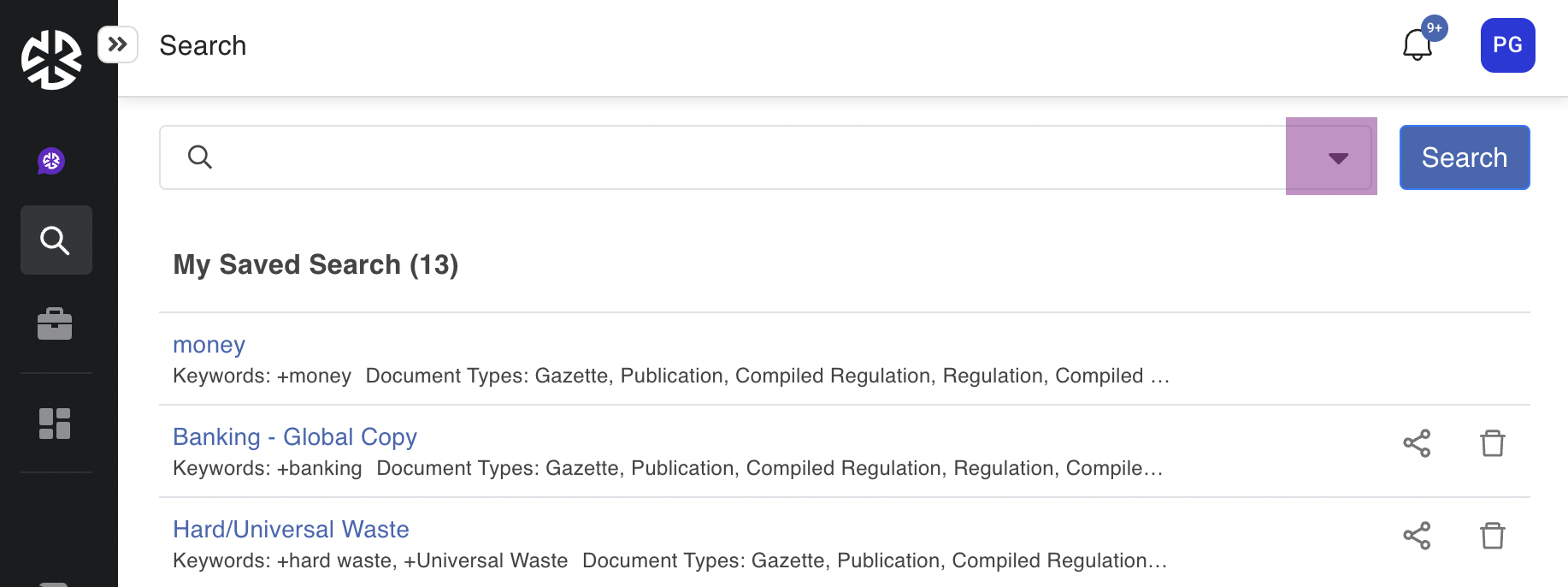
The Advanced Search options will now display:
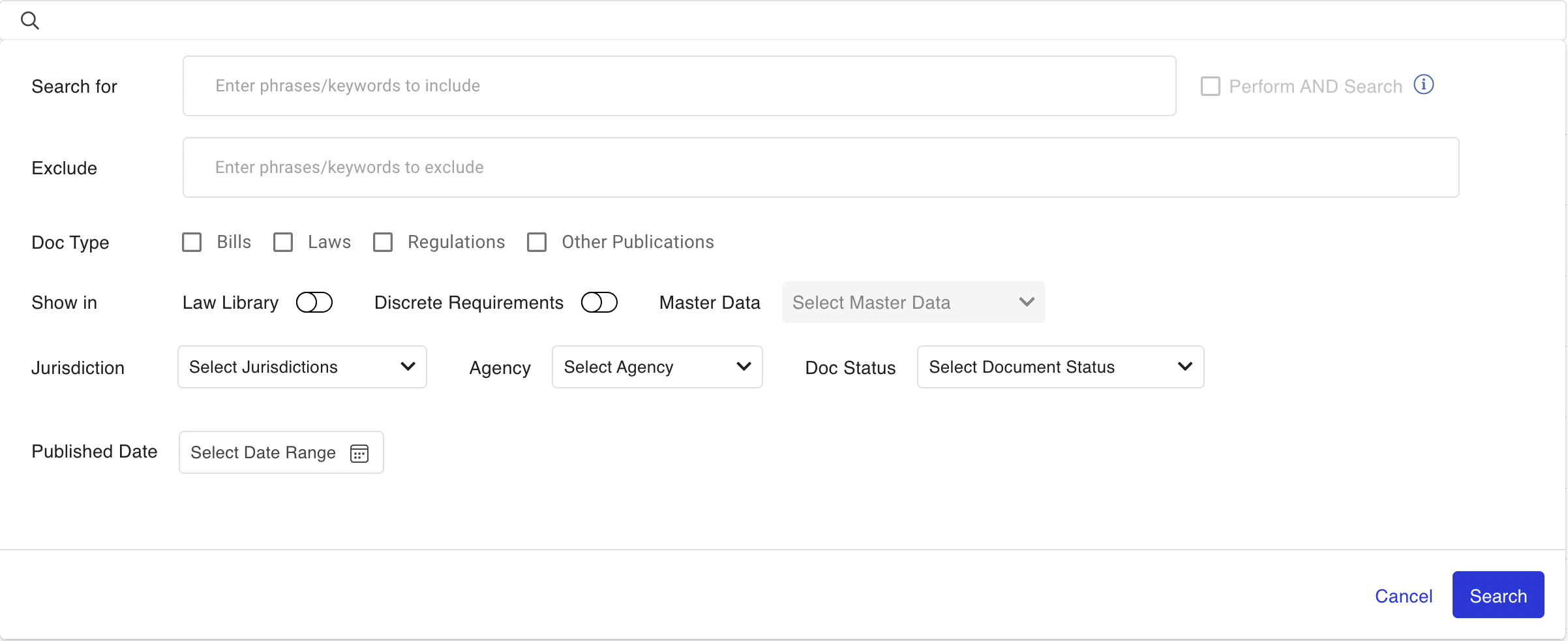
Each parameter is outlined below.
Search For
In this box, you can click enter a search term to look for it. You can enter as many search terms as you like. Click on enter after adding a search term and start typing the next word you want to look for.
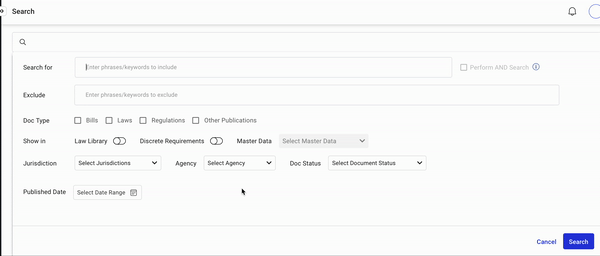
Exclude
While searching for money, crime, and penalty, let’s say I don’t want to get results related to ‘dollars', in this case, I can enter 'dollars' in the Exclude box. This will remove the search results which contain crime or money or penalty as well as dollars.
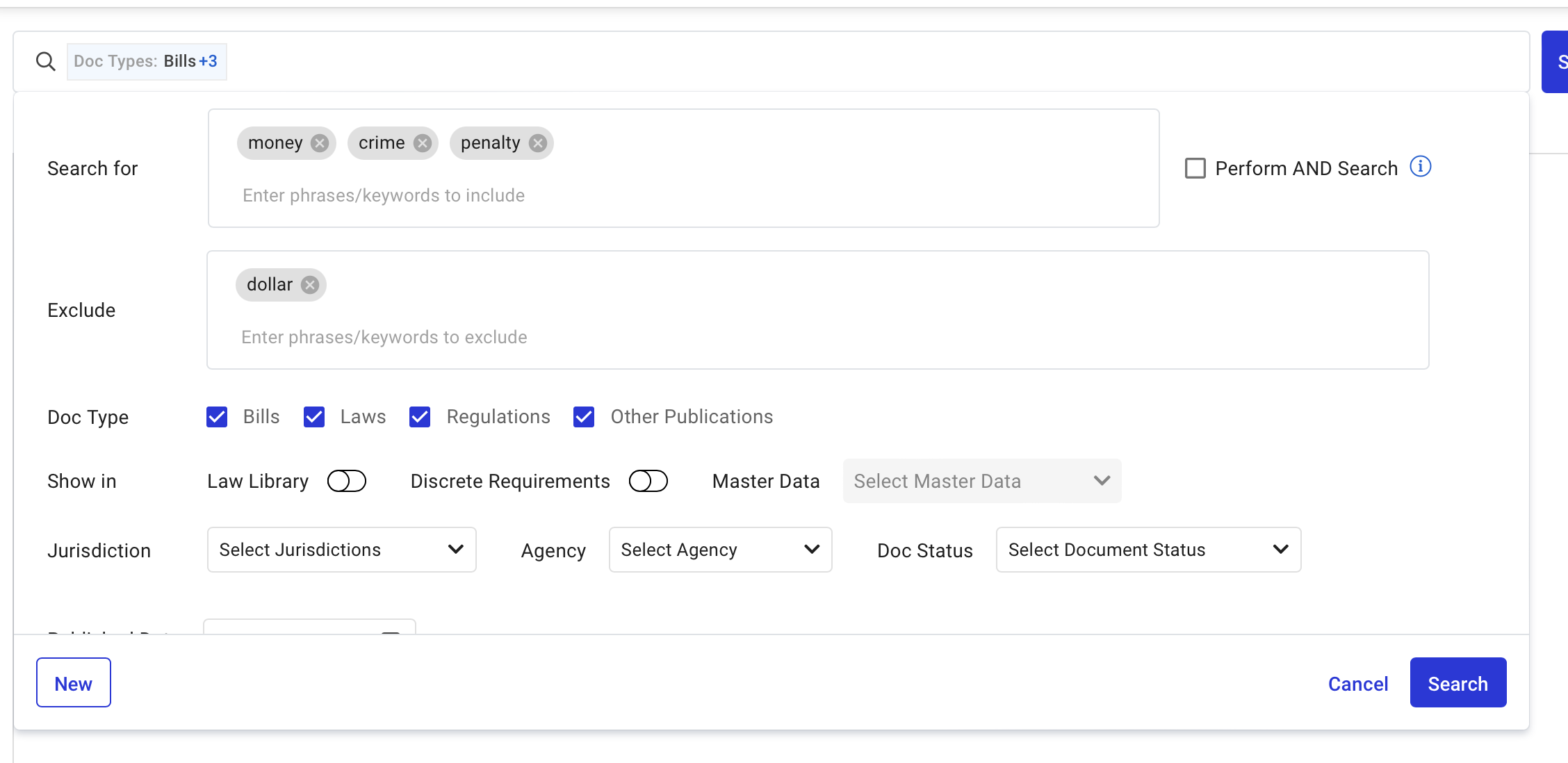
Perform AND search
Let’s say you only want to see documents that have all three keywords - money, crime, and penalty. In this case, you can enable the checkbox to the right which says 'Perform AND search'.
Please note: You can only perform AND search for up to 5 keywords at a time.
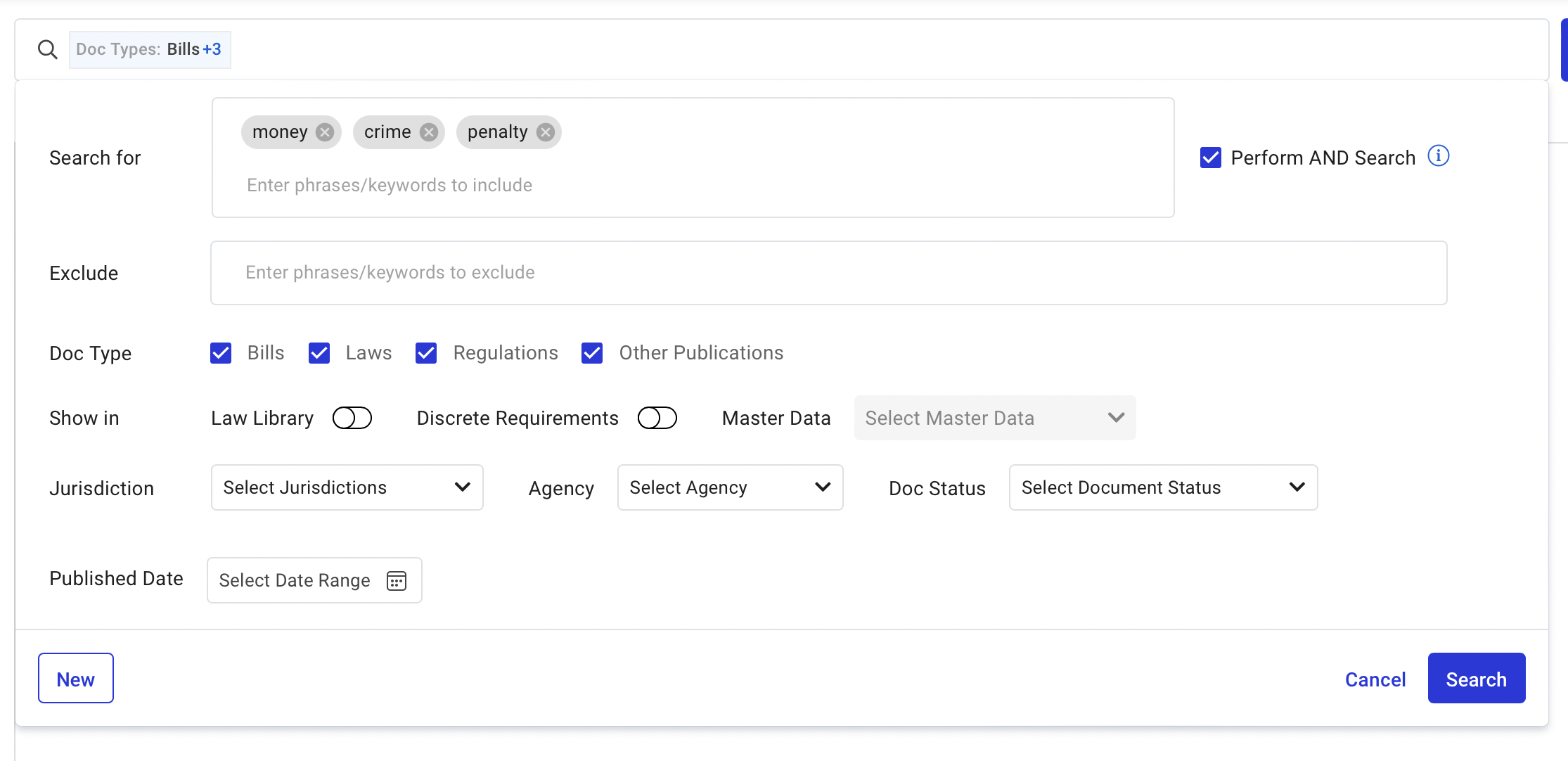
Document/Doc Type
The various document types you can find in the Regology platform are ‘Bills', ‘Laws’, ‘Regulations’, and 'Other Publications’.
If you know you’re only looking for a certain document type, this can be a way to help narrow down the search results.
If you don’t select any particular doc type, by default all of them are selected.

Show in Law Library
This filter helps you look for a particular document you know is in your law library. On enabling this toggle, the system will look for that particular search criteria only in your law library.
This can help give you better and faster search results when you know the document you’re looking for is in the law library.

Show in Discrete Requirements
When you have mapped certain key clauses in some documents, you can use the discrete requirements filter to help you search for the key clauses.

The search results will provide you with the number of citations in that document along with a list of the occurrences of the keyword you searched for.
You can click on the title or the citation button on the right side to navigate to the particular citation.
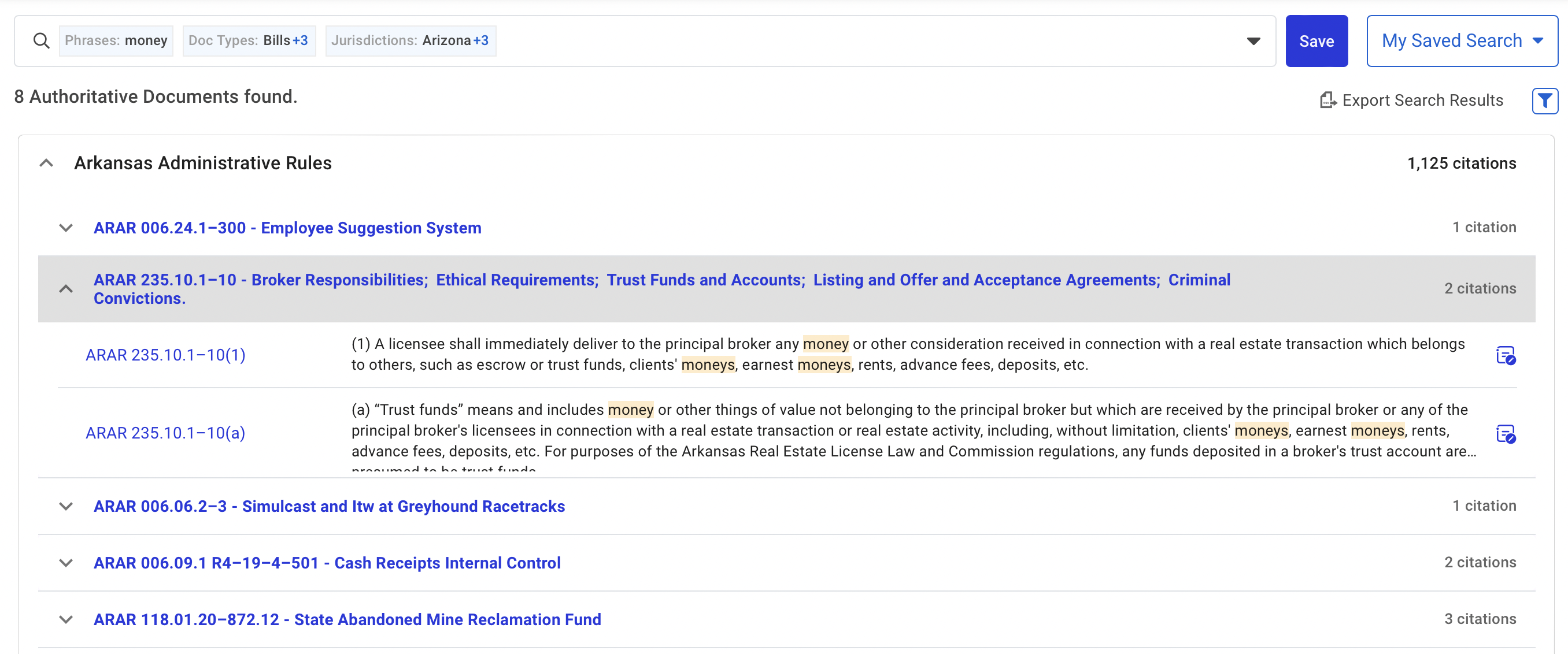
Master Data
The Master Data filter can help you narrow down your search results to a particular master data. You can also use the search bar at the top of the filter dropdown to search for particular master data.
Please note: Master Data filter is only available for Discrete Requirements search.
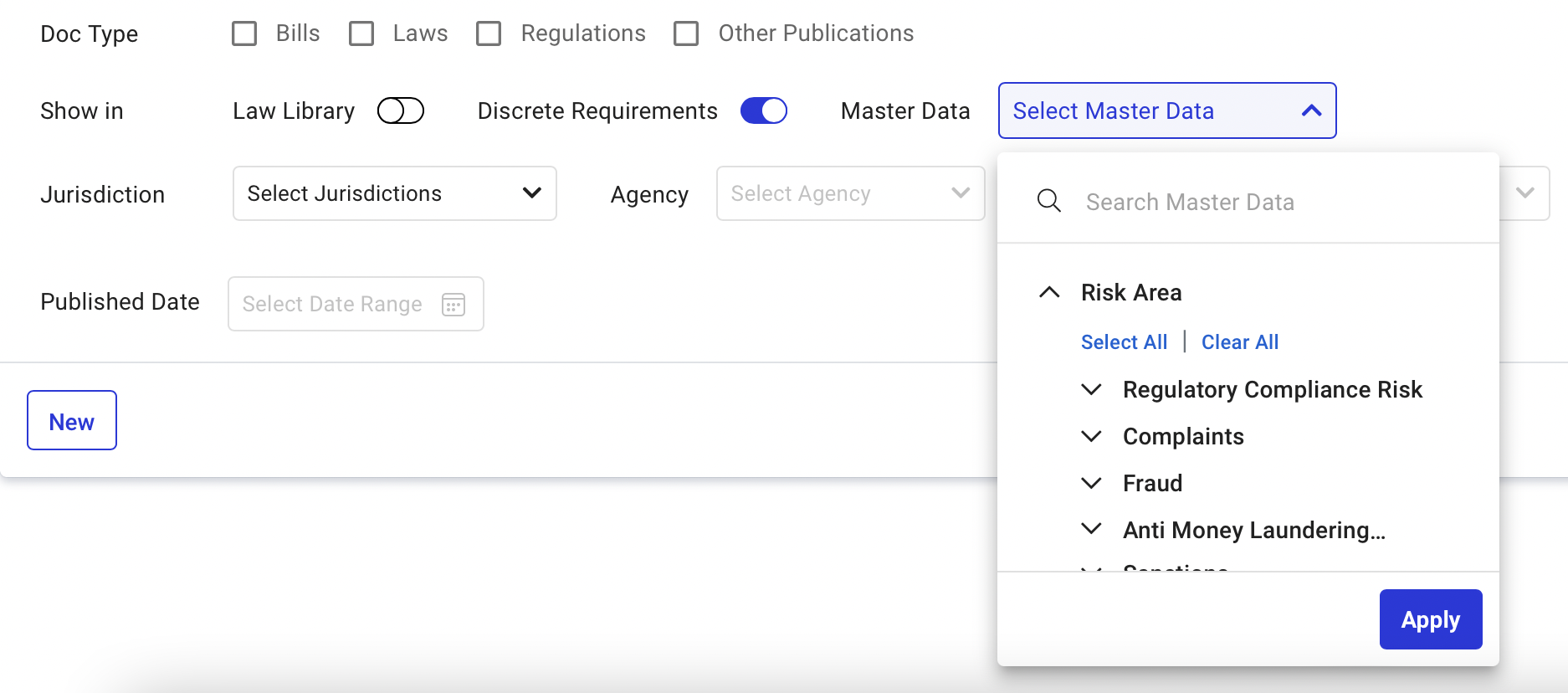
Jurisdiction
The jurisdiction filter enables you to search within a particular jurisdiction. The list of jurisdictions contains jurisdictions you have subscribed to. You may see several documents within that jurisdiction which aren’t in your law library.
You can always click on the ‘Add to Law Library’ button to add these documents to your law library.

Agency
The agency filter provides an easier way to filter documents by any particular agency. You can see the list of all agencies. The ones you have subscribed to as well as the ones you haven’t. You can use the search agencies bar on the top to search for agencies you wish to add as a filter.

Document Status
You can also filter documents by their document status using the document status filter. The various document status provided by Regology include 'Introduced', 'Died', 'Became Law', 'Passed Body of Origin', 'Passed Second Body', and 'Sent for Signature'.
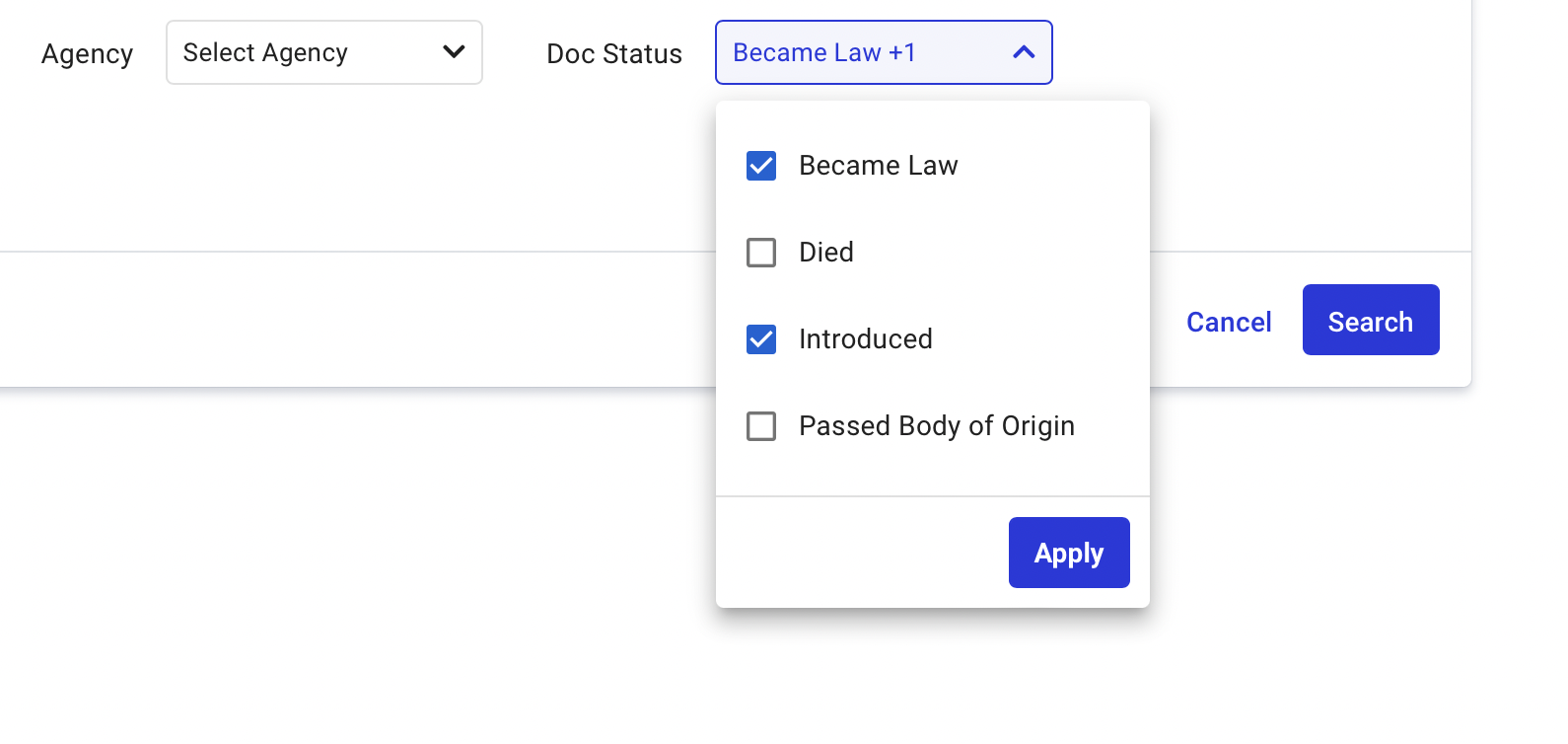
Please note: The Document Status filter is currently only supported for Bills.
Published Date
You can use the published date filter for selecting a date range for documents. The date range can go back up to the year 1900. You can choose a specific year, date, and month and look for the documents published during the specified time period.
Please note: The Published date filter is not available when the discrete search filter is applied.
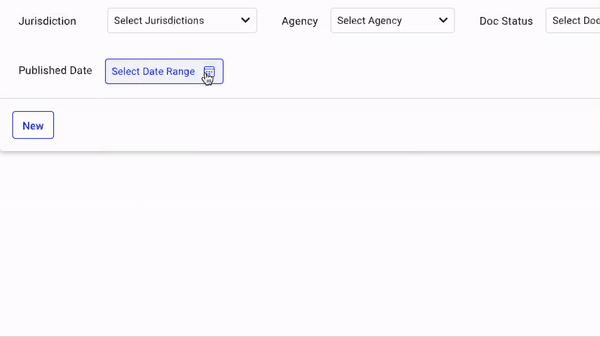
Add to Law Library
Once you have chosen all the filters, in your search results you will see documents that may or may not be present in your law library.
In case the document is present in the law library, you will see a tag that says 'Present in Law Library'.
And if it is not present in your law library, you can see the button 'Add to Law Library' on hover and you can click this to add the desired document to your law library.
Search Filters
The Advanced Filters tab offers the following sub-tabs:
General: Filters search results by keywords. It also enables you to show/hide inactive records in the search results.
Corpus: Filters search results by corpora.