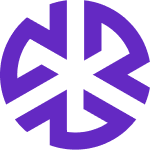Working with Risks
Applying Filters
The Filters panel in the Risks module allows users to refine the displayed risks using the following options:
Search – A search bar to quickly find risks by keywords, risk ID.
Owner – A dropdown to filter risks based on assigned owners/groups.
Status – Allows filtering risks by their control status:
Control defined (Green)
No control (Red)
No control required (Grey)
Applicability – A dropdown to filter risks based on relevant categories.
Authoritative Document – A dropdown to filter risks associated with specific regulatory documents.
Layout Settings
Save Layout – Saves the current arrangement of columns in the list view so that it can be restored later.
Reset Layout – Restores the default or previously saved layout, discarding any changes made to the arrangement.
Maximize Layout – Expands the interface to use the full screen or available space, optimizing visibility and focus on the content.
Steps to Create a Saved View:
Apply your desired filters on the Risks tab.
Click Save View to store your customized risk view.
Enter a name for the Saved View.
Click Save to confirm.
Click Cancel at any time to discard unsaved changes.
Viewing and Editing Risk Details
Navigate to the Risks Tab:
Go to the Compliance Management section.
Select the Risks tab.
View and Edit:
Click on a risk to view its details.
Edit the necessary fields.
Changes are saved automatically.
Deleting Risks
Navigate to the Risks Tab:
Go to the Compliance Management section.
Select the Risks tab.
Delete a Risk:
Hover over the risk you want to delete.
Click the Delete icon in the No. column.
Confirm deletion by clicking Yes in the confirmation dialog.
Managing Risk Information
Users can maintain Risk Information in the Risk detail view. This section displays key attributes of a risk, including:
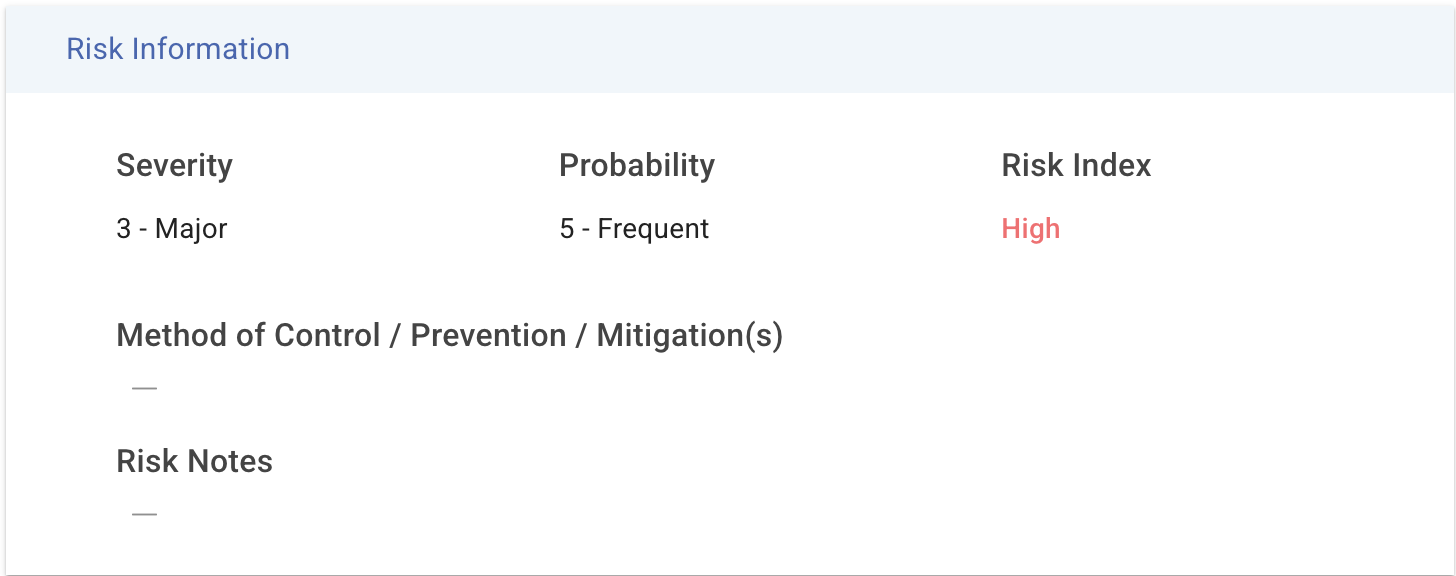
Severity: The impact level of the risk (e.g., Major, Minor).
Probability: The likelihood of the risk occurring (e.g., Frequent, Rare).
Risk Index: Automatically computed based on the combination of Severity and Probability.
Fields in this view can be customized based on your organization's requirements.