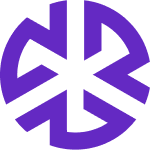Harmonize Requirements Workflow
Unifying Global Regulations into Actionable Compliance Frameworks
Regology’s Harmonize Requirements workflow empowers compliance teams to consolidate regulatory obligations from multiple Authority Documents into a streamlined, unified set of Key Requirements, Controls, and Policies. By reducing overlap and resolving regulatory inconsistencies, organizations can transform fragmented legal content into actionable and traceable compliance structures.
What It Does
Harmonize Requirements intelligently groups similar or related regulatory obligations across jurisdictions and frameworks—turning complex, redundant data into a simplified, cohesive compliance blueprint. The workflow is launched directly from the Requirements module via an Agentic Workflow.
Key Capabilities
Multi-Jurisdictional Requirement Consolidation
Filter and select requirements across global regulations (e.g., GDPR, CCPA, LGPD) and harmonize them into a single requirement set tailored to your organization.Generate Key Requirements, Controls, and Policies
Transform selected obligations into internal implementation-ready artifacts—ensuring clarity and alignment from law to policy.Entity- and Condition-Based Refinement
Use fine-tuning options to define business-specific contexts such as applicable entities or conditions—ensuring outputs are relevant and scoped correctly.Smart Topic Filtering & Bulk Actions
Apply topic-based filters to organize requirements and perform bulk inclusion/exclusion actions for efficient preparation ahead of harmonization.In-Scope Focus
Only relevant, in-scope requirements are used in harmonization—reducing noise and increasing precision in the final output.
Why It Matters
With Harmonize Requirements, organizations can:
Streamline compliance across jurisdictions by reconciling overlapping obligations.
Save time and reduce risk by eliminating manual consolidation efforts.
Create clear, implementable compliance structures from regulatory complexity.
Stay agile by refining harmonized outputs as laws and business conditions evolve.
Reach out to Regology Customer Support for the implementation guide and other resources.