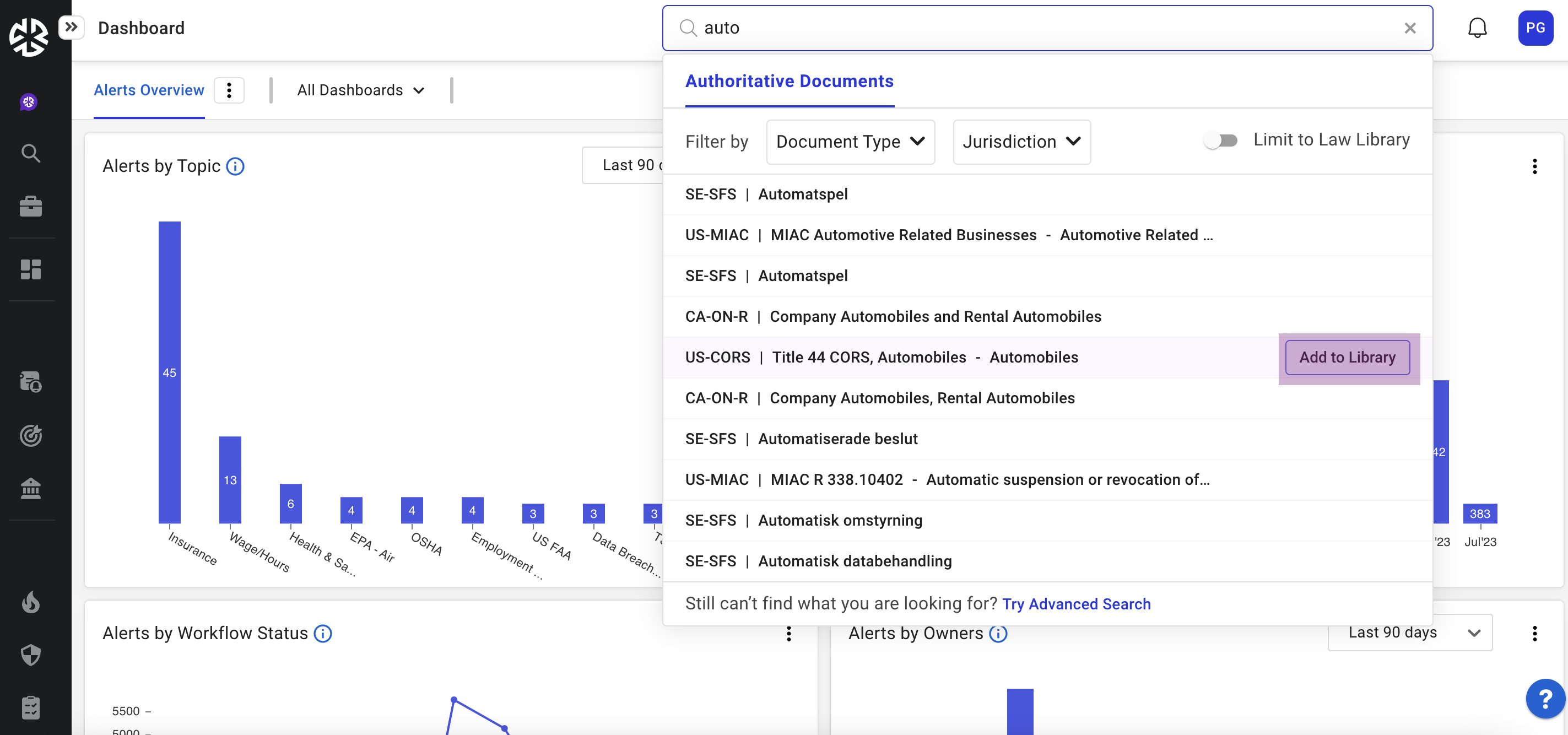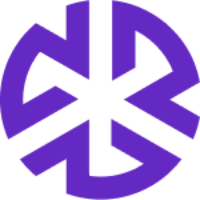Adding To Law Library
Adding Documents to Your Law Library
For a document to show up within your Law Library, the status must be set to Applicable. The two default applicable options are “Applicable, not implemented” and “Applicable, implemented.”
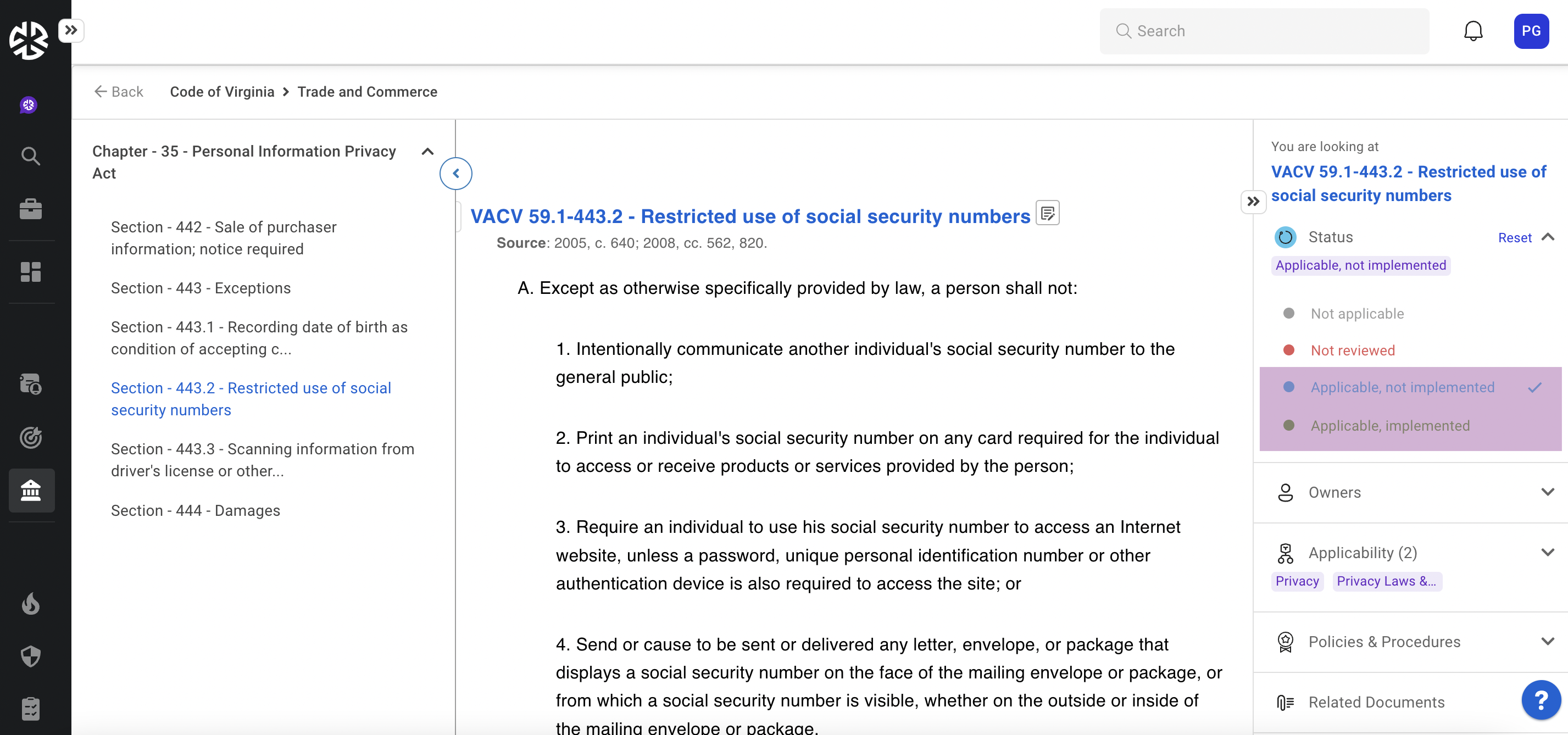
Once the status has been set, add a topic by updating the Applicability. This will add the Authoritative Document to a folder within your Law Library:
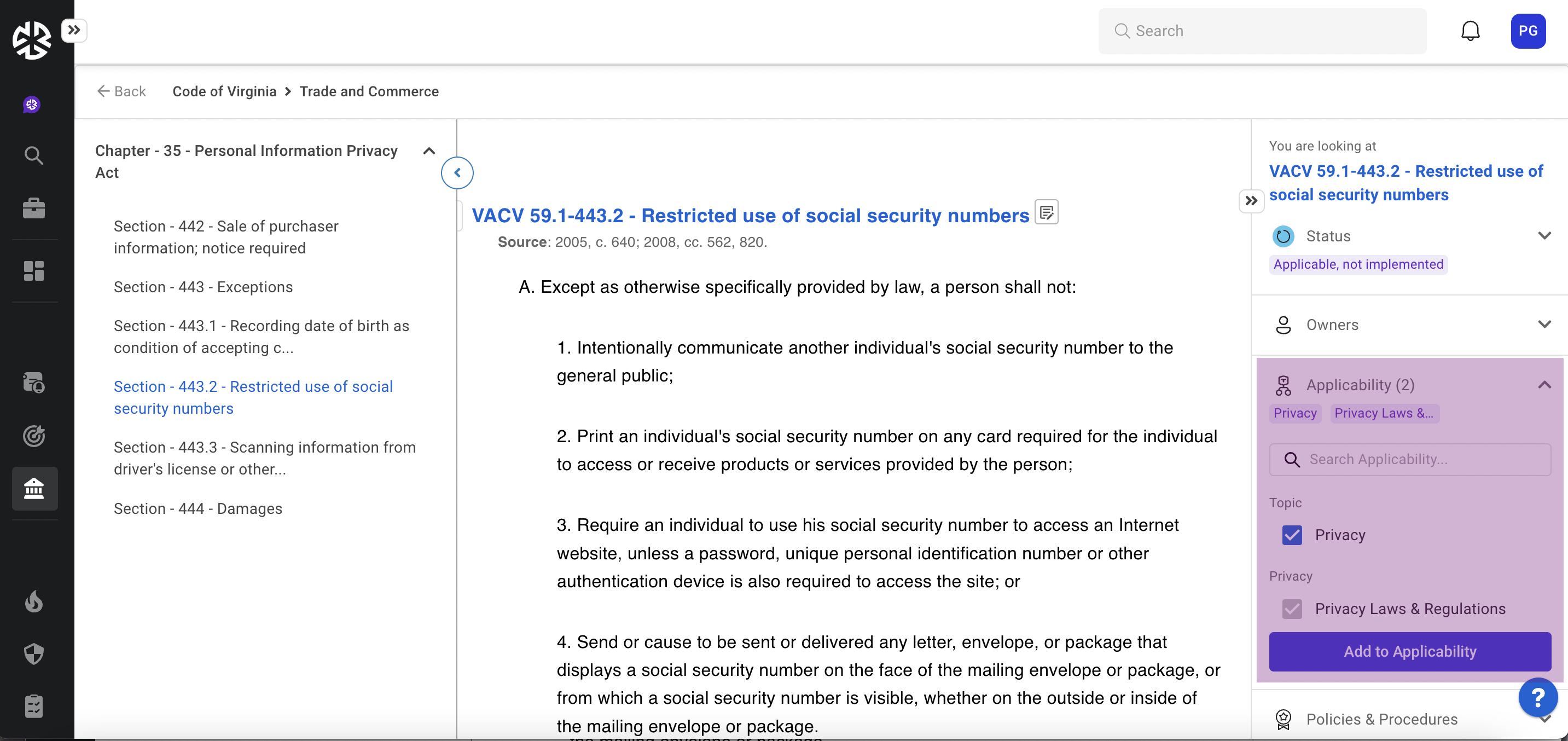
Adding Multiple Authoritative Documents
To map multiple items at once or import a library, work with your Regology account manager to Bulk Import your documents. Bulk Import can be found within Administration, but it is recommended to work with Regology to handle this.
Adding a Single Authoritative Document
A single authoritative document can be added to the Law Library with ease following the steps above. To find to an authoritative document, use the search functionality. Search can also be used to add items to the law library directly as well:
Advanced Search
Click on the "Advanced Search" option in the regology menu.
Enter your search criteria, such as keywords, document types, dates.
Click on the "Search" button to perform the search.
The search results will be displayed, showing a list of relevant documents.
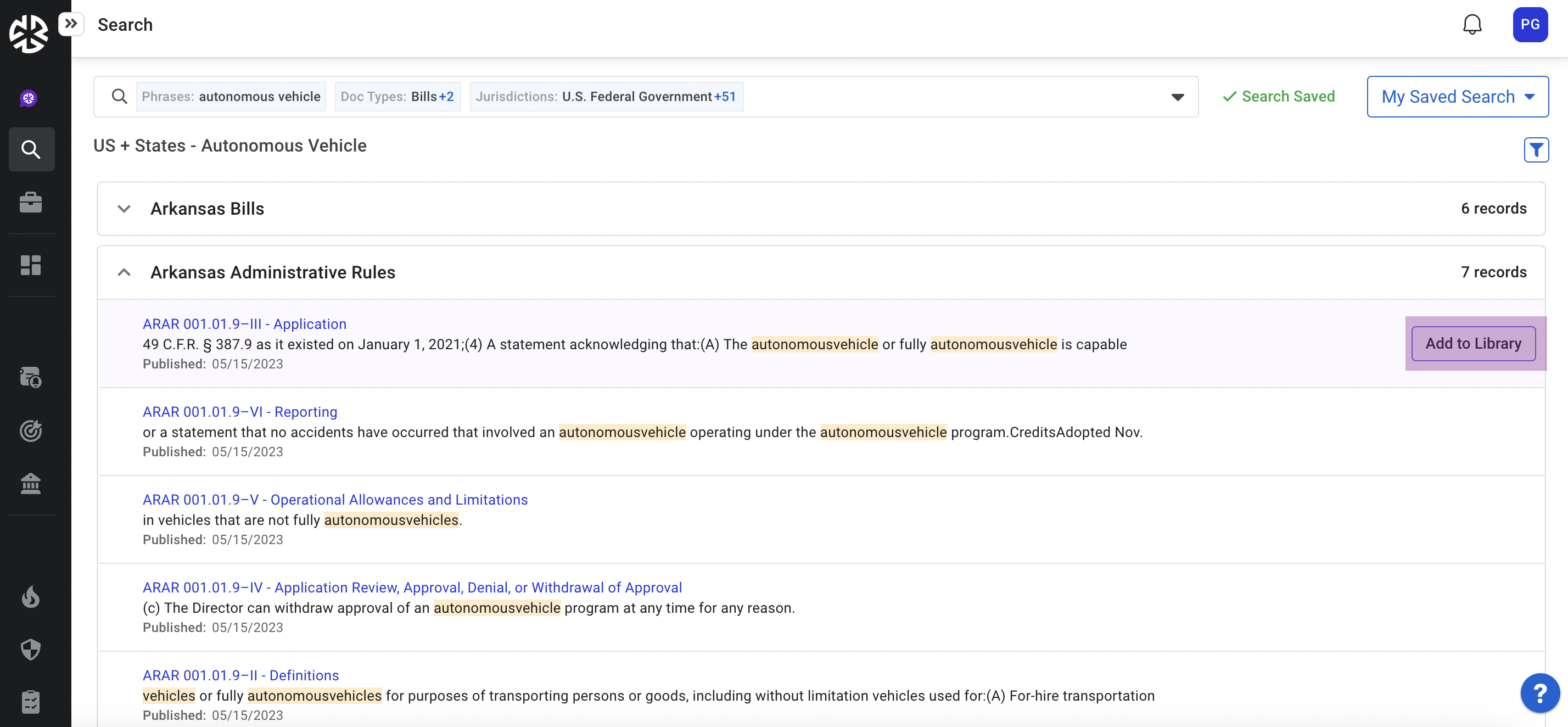
Universal Search
Enter your search query in the Universal Search bar:
Hover over any of the required documents in the search results.
The Add to Library button will appear when you hover over the document.
Click on the Add to Library button.