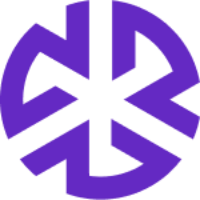Creating New Ad Hoc Feed Research
Applying Filters
Click on the Add New button to create a new research item.
Select filters for your research, including:
Search by Text: Query specific citations, titles, or descriptions.
Jurisdiction: Choose from subscribed jurisdictions.
Agencies: View subscribed and unsubscribed agencies. Subscribed agencies are marked with a 'Subscribed' tag.
Feeds: Include Regology-delivered and user-defined feeds.
Document Types: Specify document statuses.
Keywords & Keyword Sets: Include or exclude custom keywords.
Date Range: Mandatory filter for published dates (predefined or custom).
Other Filters: Options such as "In Company Alerts" or "Not In Company Alerts" (available post-computation).
After selecting filters, click Apply Filter to proceed.
Saving Ad Hoc Feed Research
A Save Ad Hoc Feed Research pop-up will appear.
Enter a name for the research (mandatory).
Click Save to confirm or Cancel to abort.
A confirmation message will indicate successful creation.
Editing Ad Hoc Feed Research
Modify the research name by clicking on it.
Change filters by clicking the Reset button and reapplying.
Return to the list view by clicking Back.
Viewing Research Results
Regulatory Event Details
Each result appears as a row item (regulatory event).
Click on a row to open a modal displaying regulatory event details, including:
Doc Status
Published Date
Effective Date (if available)
Feed Configuration: View, copy, or download configuration.
Alert Synopsis: Brief summary.
Access related documents via the View Document button.
Navigate regulatory events using Previous and Next buttons.