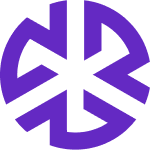Creating Tasks
Creating a General Task
Navigate to the Tasks page.
Click the + icon in the top-right corner.
Select General Task.
Enter the Task Name and Description.
Select an Owner from the dropdown list.
Choose the Status and enter the Due Date.
Select a Source Type and link the relevant artifact.
If applicable, associate an Applicability.
Click Save. The task appears in the assignee’s task list.
Creating a Gap and Enhancement Task
Navigate to the Tasks page.
Click the + icon.
Select Gap and Enhancement.
Enter the Task Name and Description.
Assign an Owner, select Status, and set a Due Date.
By default, the Source Type is Control.
Link the relevant Control and Applicability.
Click Save. The task appears in the assignee’s task list.
Creating Tasks from Comments
Open an Authoritative Document.
Highlight the relevant section.
Click the Add Comment icon.
In the Reviews dialog, type @username to assign the task.
Select the username and click Assign.
Optionally, set a Due Date.
Click Save. The comment appears in the Tasks view.
Creating Tasks from Controls
Open Controls and select the desired control.
Scroll to Enhancement(s) / Design Issue(s).
Click the "+" icon to add a task.
Enter task details (Name, Description, Due Date, etc.).
Click Save and verify the task is listed.