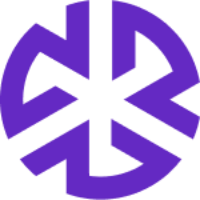Managing Policies
Unpublishing a Policy
To unpublish a policy:
Click Policies in the Compliance Management section of the Regology navigation bar.
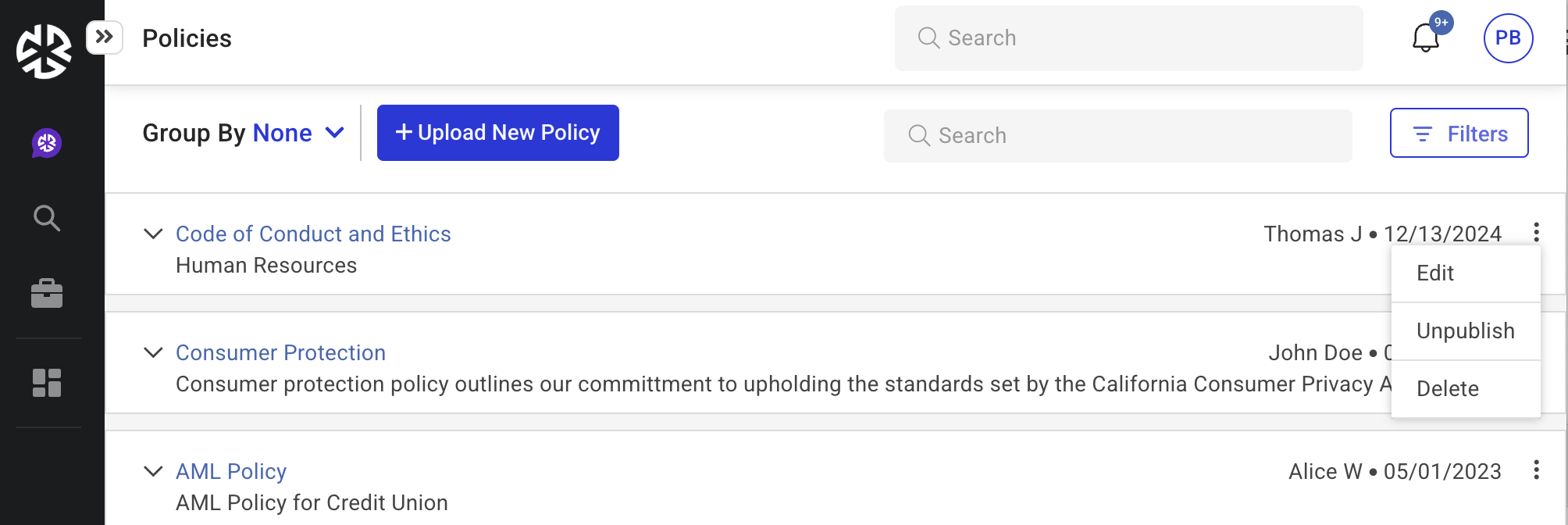
Locate the policy you want to unpublish and click the three-dot menu next to it.
Select Unpublish.
A confirmation message appears.
Click Yes to confirm.
Once unpublished, the policy can no longer be attached to authoritative documents.
Editing a Policy
To edit an existing policy:
Click Policies in the Compliance Management section of the Regology navigation bar.
Locate the policy and click Edit.
The Edit Policy modal appears.

Update any of the following details as needed:
Title
Description
Owner
Effective Date
Last Updated Date
Document URL or replace the uploaded file
Click Save to apply changes.
Click Cancel to discard unsaved changes.
Deleting a Policy
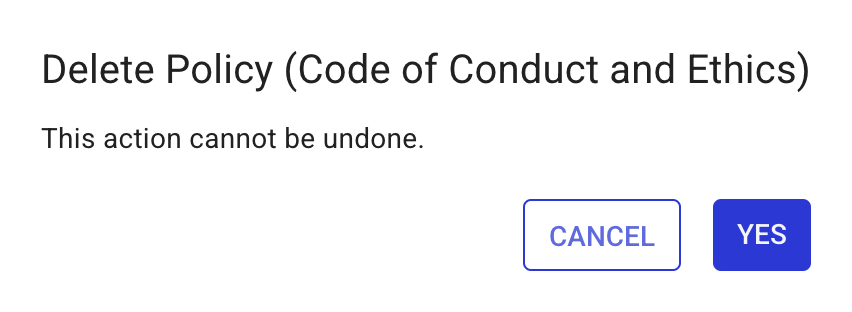
To delete a policy:
Click Policies in the Compliance Management section of the Regology main menu.
Locate the policy and click the three-dot menu next to it.
Select Delete.
A confirmation message appears.
Click Yes to permanently delete the policy.