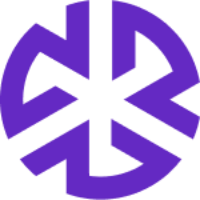Refinement Rules
Refinement Rules in Alert Settings allow users to enable or disable specific alert generation rules, providing granular control over the alerts generated by the system. This feature is recommended for advanced implementations where users need to fine-tune alert behavior.
Accessing Refinement Rules
Navigate to Administration > System Configuration.
Click Alerts Settings.
Select the Refinement Rules tab.
Understanding Refinement Rules
Refinement Rules are categorized into three sections:
1. Bills
This section allows users to refine alert generation for legislative bills that impact the law library.
Bills impacting compiled statutes in the law library
Enable or disable alerts for bills affecting compiled statutes.
Select the document status to refine the alerts.
New bill containing specific keywords
Enable alerts for bills containing a predefined Keyword Set.
Specify Jurisdictions where these keywords should be monitored.
Select the relevant document status.
2. Regulatory Changes
This section refines alerts related to changes in regulatory laws.
Change to a regulation in the law library
Enable or disable alerts for modifications to existing regulations.
Change to a law in the law library
Enable or disable alerts for amendments to laws in the system.
3. Agency Updates
This section allows users to receive alerts for updates from regulatory agencies.
New guidance or publication from agencies
Enable alerts for newly issued regulatory guidance, reports, or publications.
Agency policy updates
Enable alerts for changes to agency policies that may impact compliance requirements.
Managing Refinement Rules
Click the Edit button in the top-right corner to modify rules.
Toggle the switch on/off to enable or disable specific rules.
Use dropdown menus to select document statuses, keyword sets, and jurisdictions.
Click Save to apply changes or Cancel to discard.
Regenerating Alerts
After modifying refinement rules, alerts must be regenerated to reflect changes.
Click the Regenerate Alerts button next to the corresponding section (Bills, Regulatory Changes, or Agency Updates).
The status and timestamp of the last alert generation will be displayed.
Best Practices
Regularly review and update refinement rules to ensure alerts align with compliance priorities.
Use keyword sets strategically to minimize excessive or irrelevant alerts. Additionally, leverage Reggi Relevance to filter alerts based on their business relevance.
Enable only necessary refinement rules to optimize system performance.