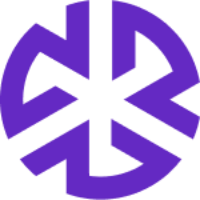Performing an Impact Assessment
To perform an impact assessment:
Click on the Impact Assessment option in the navigation bar.
Select the relevant impact assessment to view its details.
The Impact Assessment Overview includes the following tabs:
Overview: Displays details related to the alert, including a summary of its contents.
Impact Assessment: Allows you to assess and document the impact of the alert and assign it to the appropriate team members.
Related Alerts: Lists alerts associated with the same regulation or related regulatory changes. Each alert entry includes a title, regulation type, publication date.
Steps to Complete an Impact Assessment
Review the Overview, Related Alerts, Identical Alerts, and Related Auth Docs tabs (if available) to understand the alert and its details.
In the Impact Assessment tab:
Click Impact Level to assign the alert’s impact.
Set the Start Date and End Date to define the impact period. The Start Date will always be the date on which the user created the Impact Assessment.
Click Owner to assign responsible individuals or teams. Assigned users will receive a notification to begin work on the assessment.
Use the Notes sub-tab to view or add notes related to the impact assessment.
Users can upload and manage related documents through the Attachments tab.
Click the History tab to audit changes made to the impact assessment.
Review the Impact Object section, which lists all compliance objects associated with the alert, to better understand its impact.
Considerations for Closing an Impact Assessment
If an alert is marked Applicable or Excluded, you can close the assessment without further action.
If an alert is marked Unread or In Process, you will receive a recommendation to select a required stage from the dropdown before closing.
You can:
Click Ignore & Close to bypass the recommendation and close the assessment.
Click Move & Close to update the alert’s status before closing.
Impact Assessment Modal View
Title: Displays the regulation name and reference number (e.g., US | 90 FR 9507 - Interstate Commerce Commission Regulations).
View Document Button: Opens the full regulatory document for review.
Pagination: Displays the current assessment number out of the total (e.g., 1 of 50 Impact Assessments), allowing users to track progress.
Overview Tab: Displays general information about the regulatory change.
Impact Assessment Tab: Allows users to assess and document the impact of the change.
Impact Assessment Details:
Assessment ID (IA-XXXX): A unique identifier for the assessment.
Status: Shows whether the assessment is New, In Process, or Closed.
Mark as Closed Button: Updates the status of the assessment.
Impact Level: Users can select the impact level (No Impact, Low Impact, Medium Impact, High Impact).
Owner: Allows assigning or reassigning an owner/group.
Start & End Date: The Start Date marks the beginning of the assessment. The End Date can be set manually once the assessment is in progress. If the Impact Assessment (IA) is closed without an End Date, it is automatically populated with the closure date. If an End Date is already set before closing, it remains unchanged.
Notes Tab: Users can add and view comments related to the assessment.
Attachments Tab: Users can upload and manage related documents.
History Tab: Tracks changes made to the assessment.