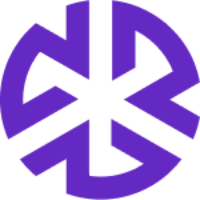Performing an Impact Assessment
Performing an Impact Assessment
To perform an impact assessment:
Click Impact Assessment in the main menu.
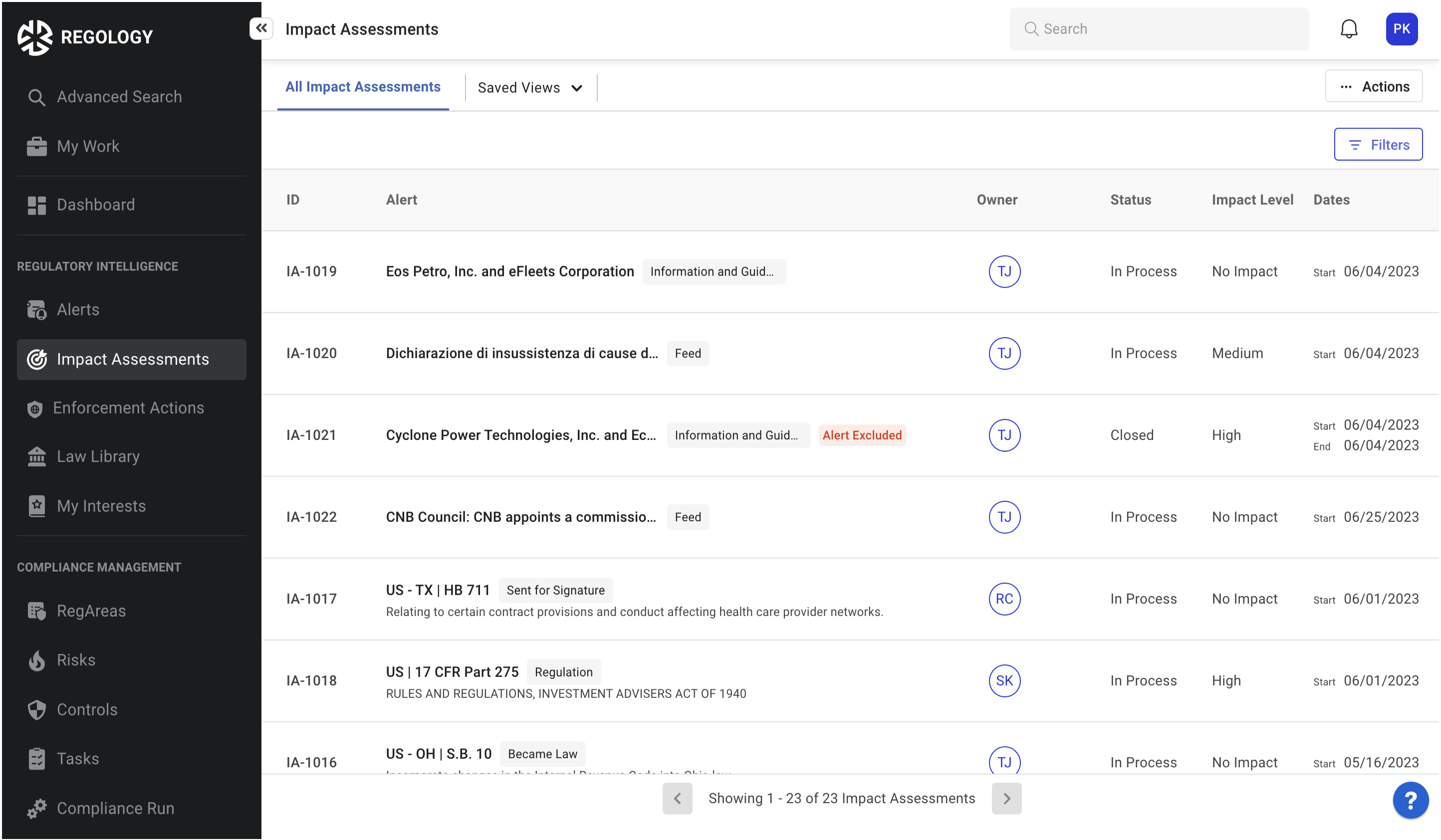
Click the corresponding impact assessment to view more information.
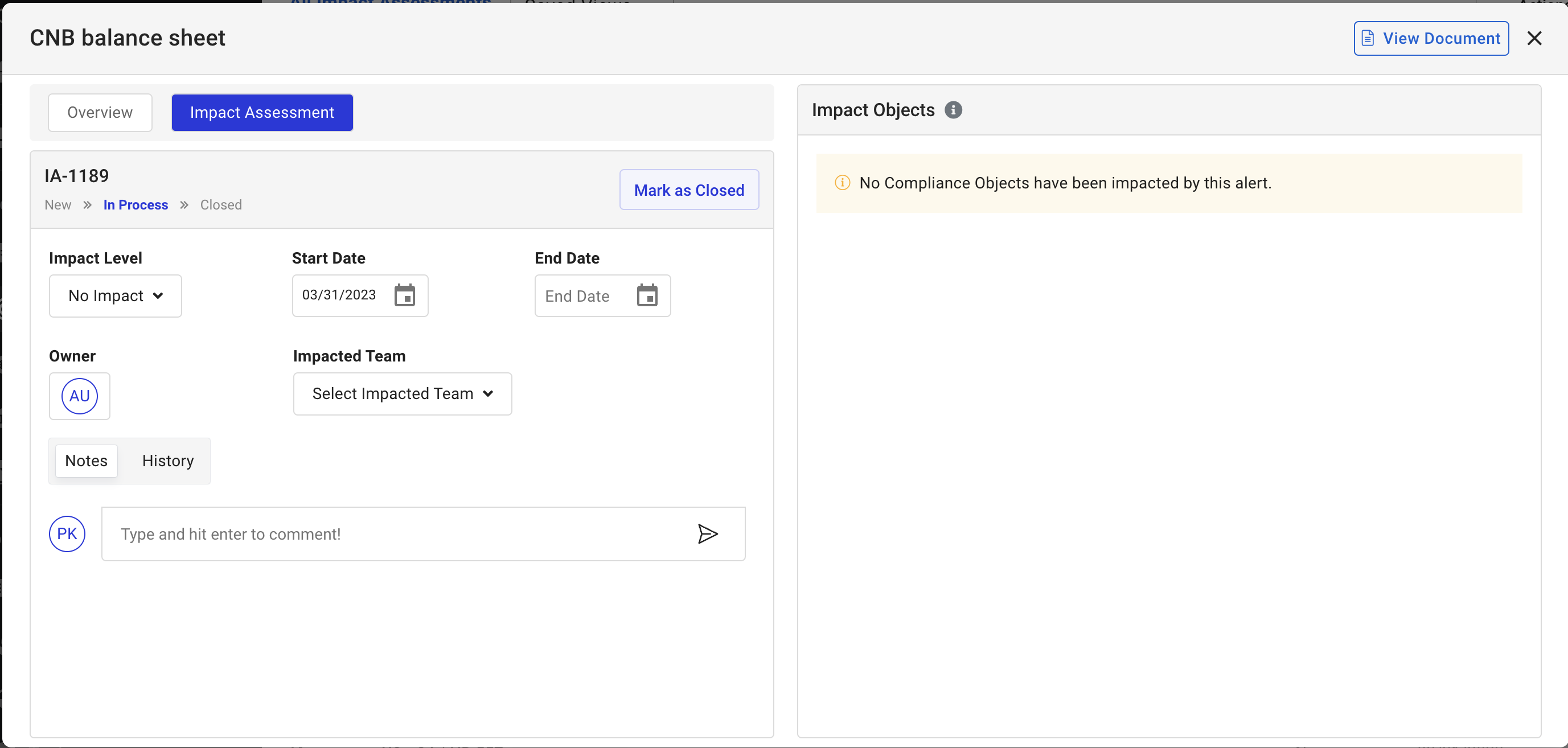
The Impact Assessment Overview offers the following tabs:
Overview: Offers details associated with the alert, along with a brief synopsis of its contents.
Impact Assessment: Enables you to assess and record the impact of the alert and assign the alert to appropriate team members.
Related Auth Docs: This tab appears only for bill-related alerts and displays Authoritative Documents related to a bill. Click on each to review its contents. You can also click on the title of each Authoritative Document to view the document in detail. You can also review annotations and alerts created on the contents of the document.
Review the Overview and Related Auth Docs tabs (if available) to understand the alert and review its details.
In the Impact Assessment tab, click Impact Level to assign the alert’s impact.
Use the Start Date and End Date fields to specify the start and end dates of impact. By default, the Start Date field is populated with the date on which the alert was created.
Click the Owner field to assign owners to the alert. The application then sends a notification to the individuals to whom you assigned the alert, so they can start work on it.
Use the Notes sub-tab to view or add notes to your impact assessment.
Click the History tab to audit the changes made to the impact assessment of the alert.
The Impact Object section lists out all the compliance objects associated with the alert. Review these to get a better sense of the impact of the alert.
Considerations for closing an Impact Assessment
If an alert is marked Applicable or Excluded, you can close the assessment without any further action.
If an alert is marked Unread or In Process, you will see a recommendation to select any of the required stages available in the dropdown before you can close the impact assessment.
You can ignore the recommendation by clicking Ignore & Close, or you can move the alert to a different status by clicking Move & Close and selecting the appropriate status from the dropdown.